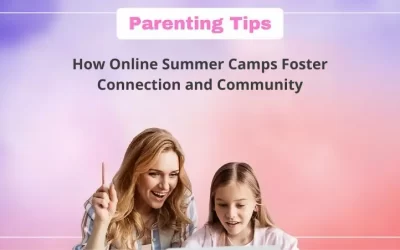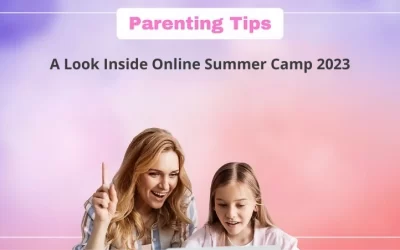Introduction
Creativity and ideas are best expressed in native languages.
Have you ever wondered if you can code in your native language too?
The answer is “Yes”, there is indeed such a coding platform that allows you to use your regional language for block-based coding and this platform is the Scratch Platform.
Here I will talk about how you can change use your native language in Scratch’s latest version, Scratch 3.0.
Introduction to Scratch 3.0
Scratch 3.0 is the most recent version of Scratch, the world’s largest and most popular coding platform for children, and it includes a plethora of amazing features that help young champions who are just starting out on their coding journey.
It allows you to develop interactive animations, stories, games in a block-based coding environment and also provides a worldwide community so you can share your creations with other Scratchers.
With lots of attractive sprites & beautiful backdrops, it ignites up the creative minds of young kids to learn coding in a fun & loving way.
Along with all these awesome visual interfaces, Scratch 3.0 provides an outstanding multiple language feature.
This multiple language feature of scratch truly helps young champs to understand coding concepts better as young children are more familiar with their regional language.
Scratch 3.0 is used in more than 200 countries & is available in more than 70 different languages.
How To Change Language On Scratch Coding Platform
By default, Scratch opens up in the English language. If you wish to change the language on the Scratch platform, you can do it by choosing from available 70+ languages over there!
You can change the language on the Scratch platform in two different ways. Both the ways are demonstrated below.
METHOD 1
Follow the following simple steps & you are ready to go with your desired language!
Step 1: Open Scratch
Step 2: Scroll down on the home page till you see the dropdown box at the end as shown in the image below.
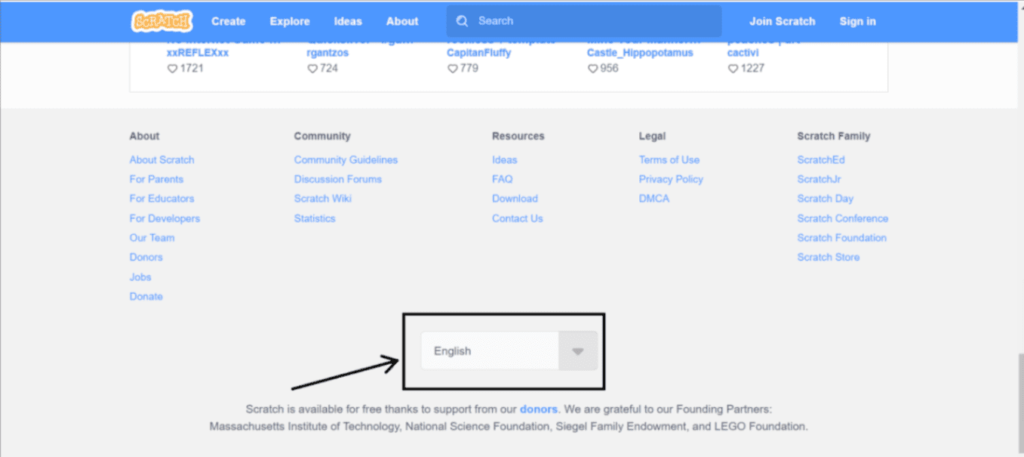
Step 3: Click on the dropdown & select the desired language from there.
That’s it!
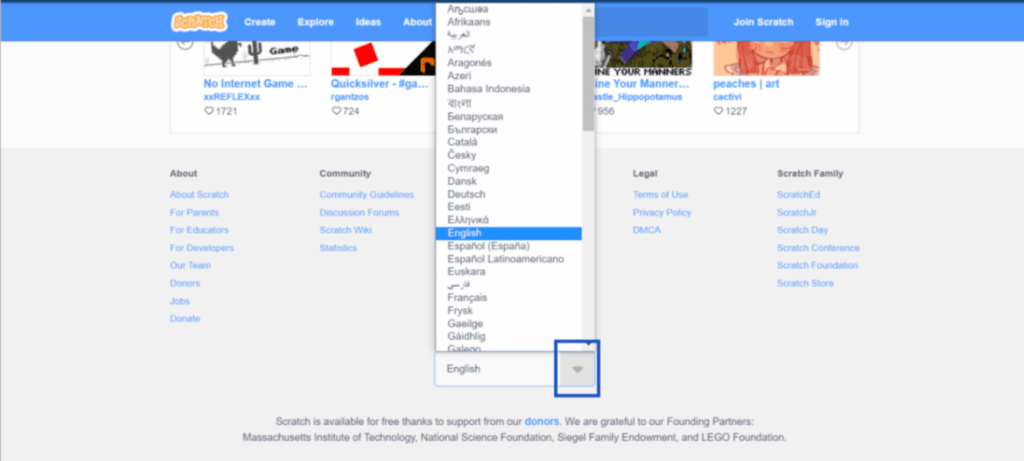
METHOD 2
There is one more way to change the language in the Scratch platform which is as given in the steps below.
Step1: Open Scratch
Step 2: Sign in to your Scratch account by clicking on “sign-in” in the top right corner.
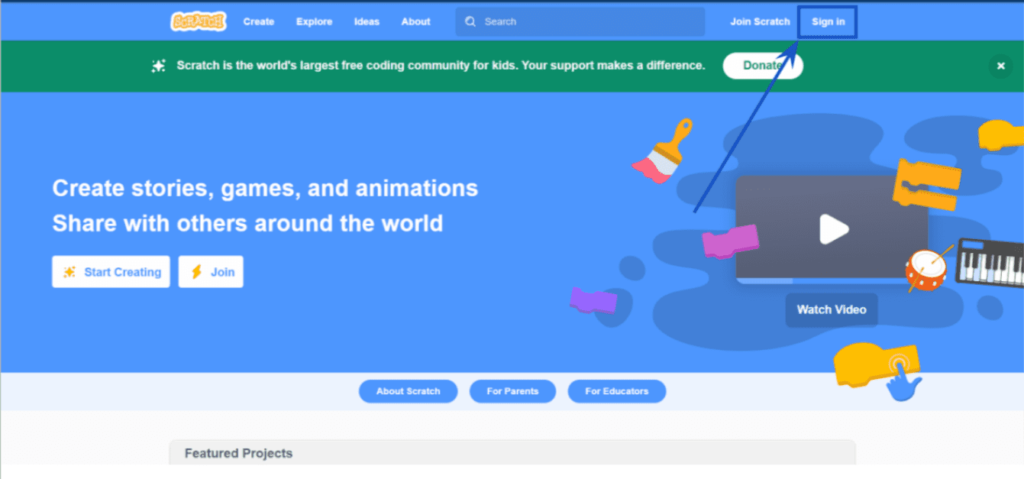
Step 3: After signing in, Create a new project by clicking the “create” on the top left corner.
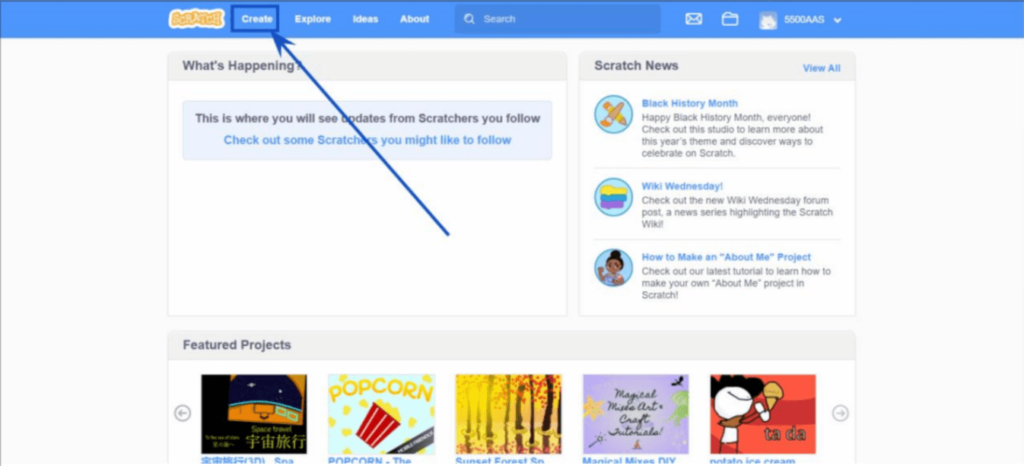
Step 4: Now, click on the “globe” dropdown on the top left corner & there you will be getting the list of all available languages.
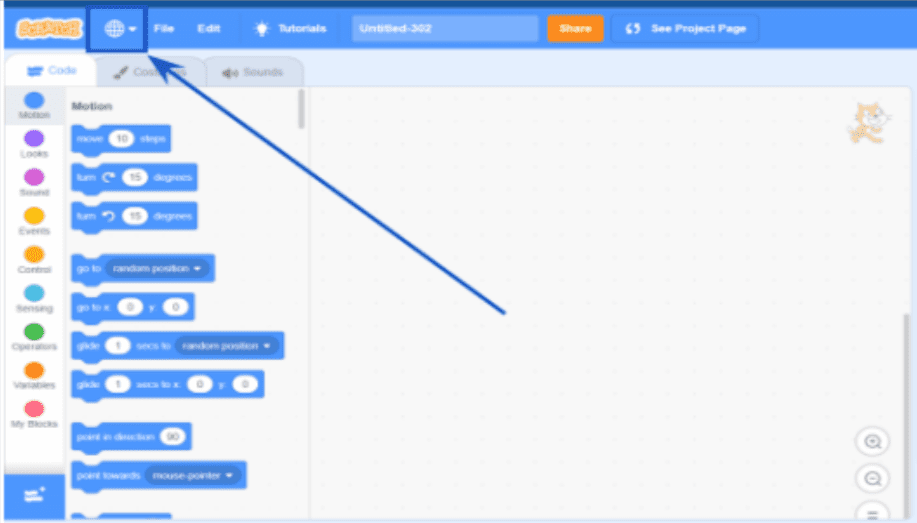
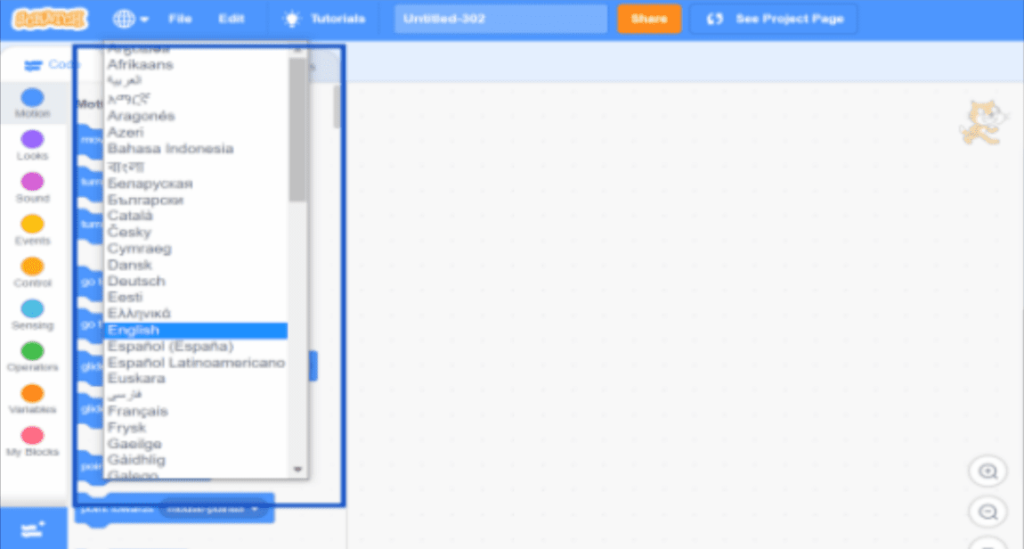
Step 5: Select the desired language from there & you are good to go!
Conclusion
Scratch has one of the most active and largest communities of creators and coders, and one of the many reasons for this is its ease of use.
The platform is not only free, but it is also available in over 70 languages. As a result, even those who are not fluent in English or whose first language is not English can use the platform and learn to code.

Learn Scratch at BrightChamps with its specially designed curriculum that makes learning programming easy for students in Grade 1-12.
BrightChamps also teaches a variety of other programs that help kids build a foundation in computer programming through activities, interactive lessons, and other means.
FAQs
Yes, the commands will be translated into the language of your choice.
Yes, it is possible, but you will be unable to save the project or creation unless you have an account.
Scratch is available in over 70 different languages.

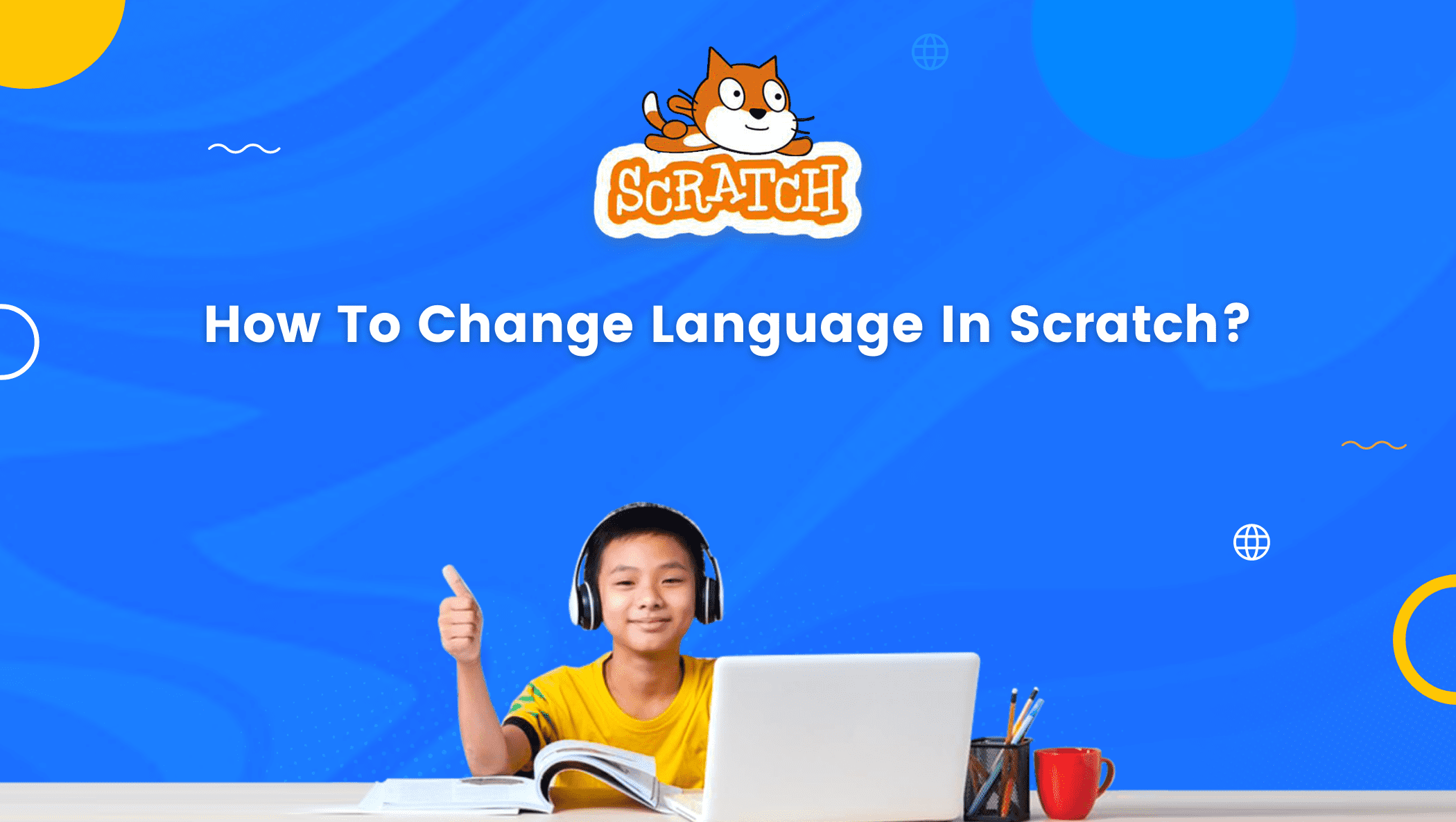
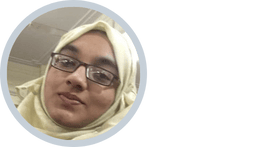

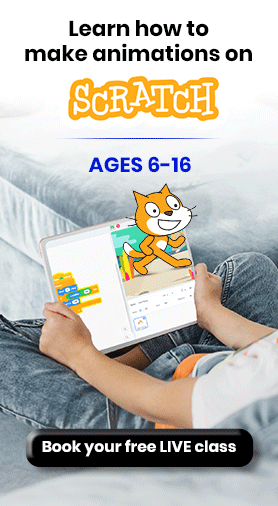
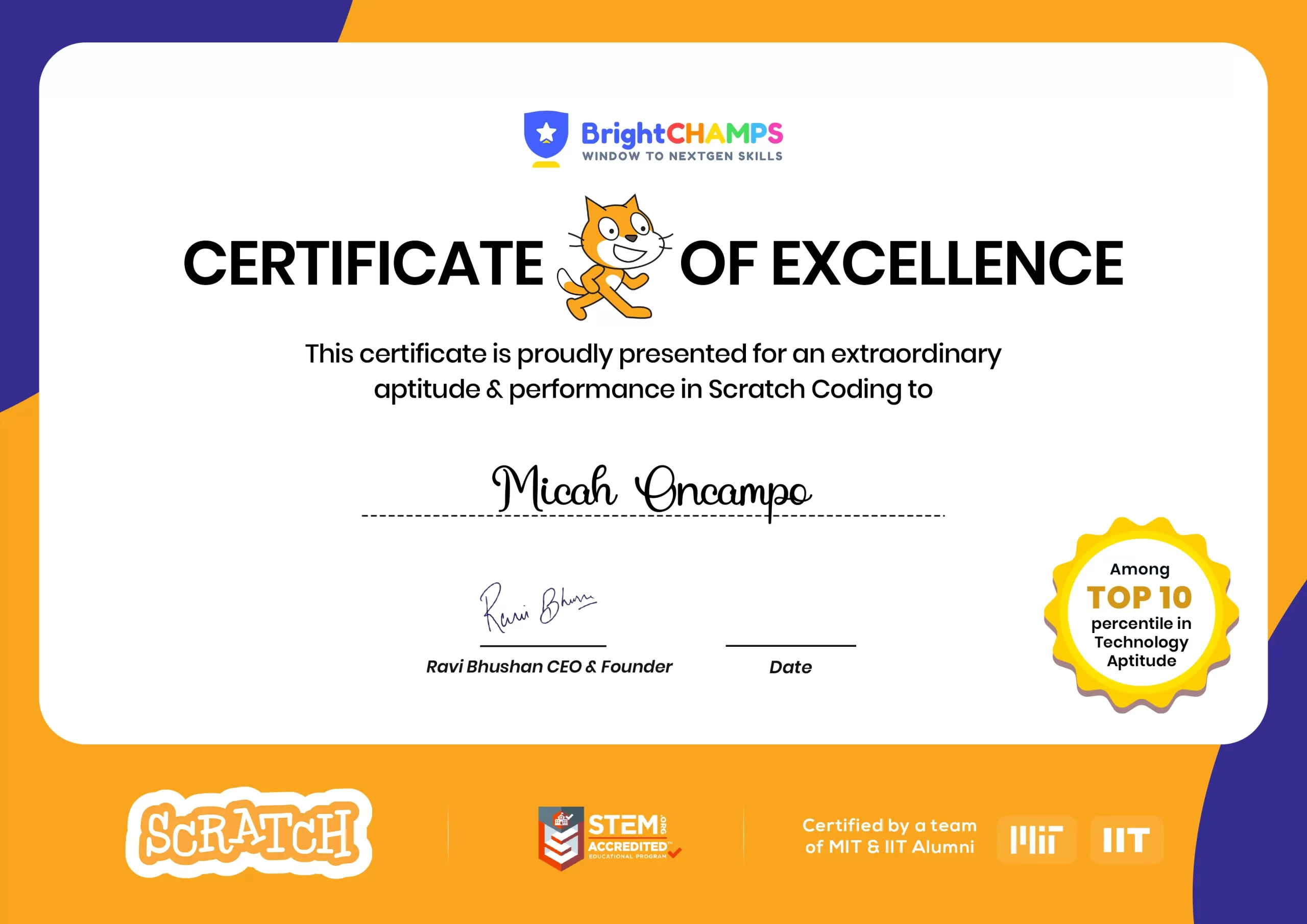
![Ultimate List of 30 Best Scratch Games for Kids [2022 Edition]](https://pages.brightchamps.com/blog/wp-content/uploads/2022/09/Ultimate-List-of-Scratch-Games-for-kids-400x250.jpg)