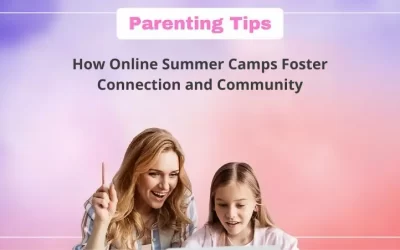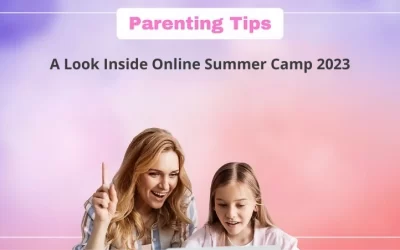Scratch, as most of you are already aware, is a very simple block-based programming language and platform developed at the Massachusetts Institute of Technology (MIT).
Because it is a block-based programming language, it is relatively simple for coding beginners or even children as young as six years old to grasp the fundamentals of coding with Scratch.
They can easily create a variety of games, apps, and other projects in Scratch due to its simplicity.
So, in essence, block-based programming means that codes have been assigned to blocks in the platform, and all coders need to do is drag and drop the blocks to create a project.
Anyone, regardless of if they possess prior knowledge of computer science, programming or not, can learn to code with Scratch. All that is needed is for a user to create a Scratch account to get started.
Now, If you’re reading this blog, chances are you already have a Scratch account!
Many people have problems with their email addresses after registering on Scratch.
It is common for people to need to change their email address for a variety of reasons, including personal preference or problems with their current email. In this blog, we will discuss how to easily update or change your email address.
But, before you change your email, you should be aware of the situations in which you must change or update it.
You only need to change your Scratch email address if:
- You haven’t confirmed your Scratch email address and are having trouble doing so.
- You’d like to receive email updates from Scratch activity ideas or product updates at your new email address.
So, if your Scratch email address has already been confirmed and you do not require any Scratch email updates, you do not need to change your email address.
But for those who are keen to learn how to change it, below are the steps you need to follow.
Steps to change or update your email address in Scratch
Let’s get right to the point.
You can change or update your email on Scratch by completing the following steps on your computer or mobile phone (PC is recommended).
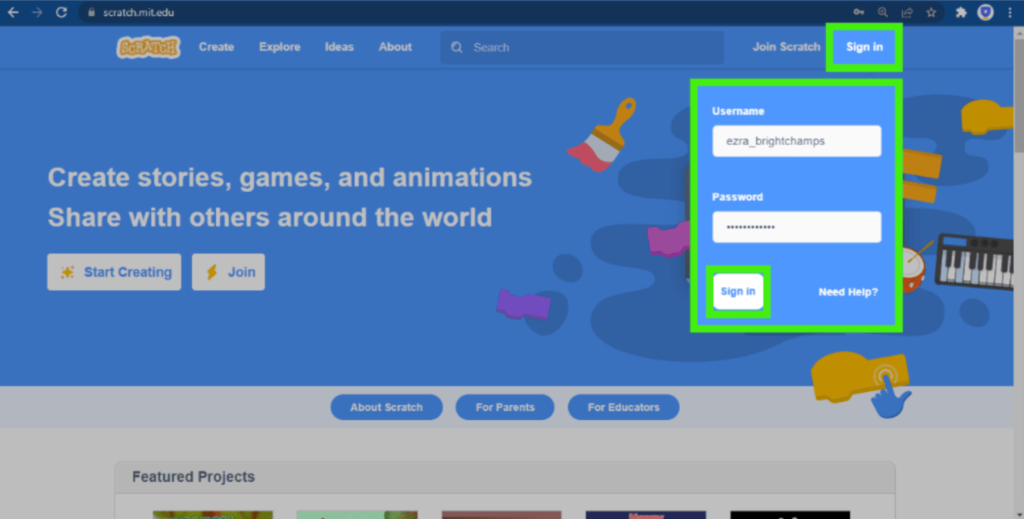
Firstly, open Scratch and sign in to your account (enter your username and password as usual).

Once you are signed in, go to the top-right corner of the page, click on your username and then on Account Settings.
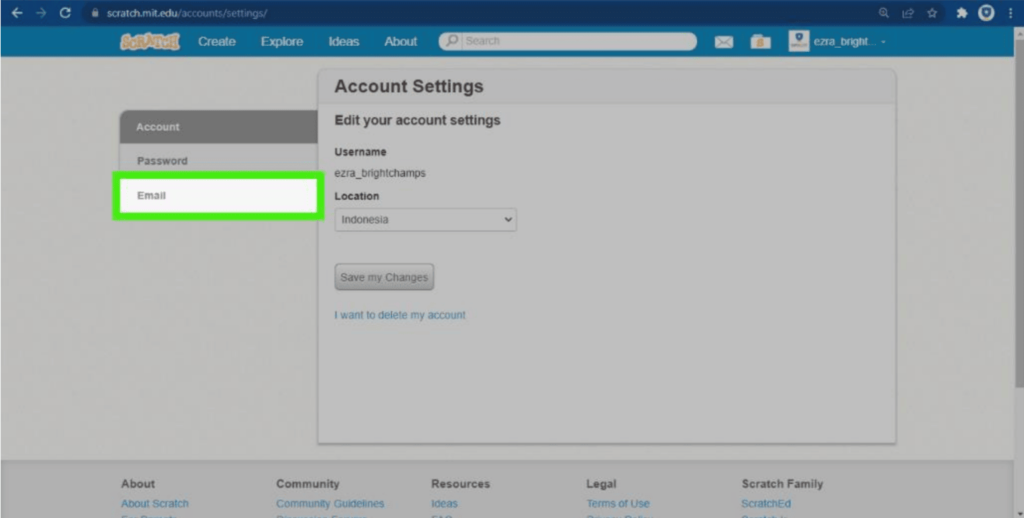
Now, click on the Email button on the left.
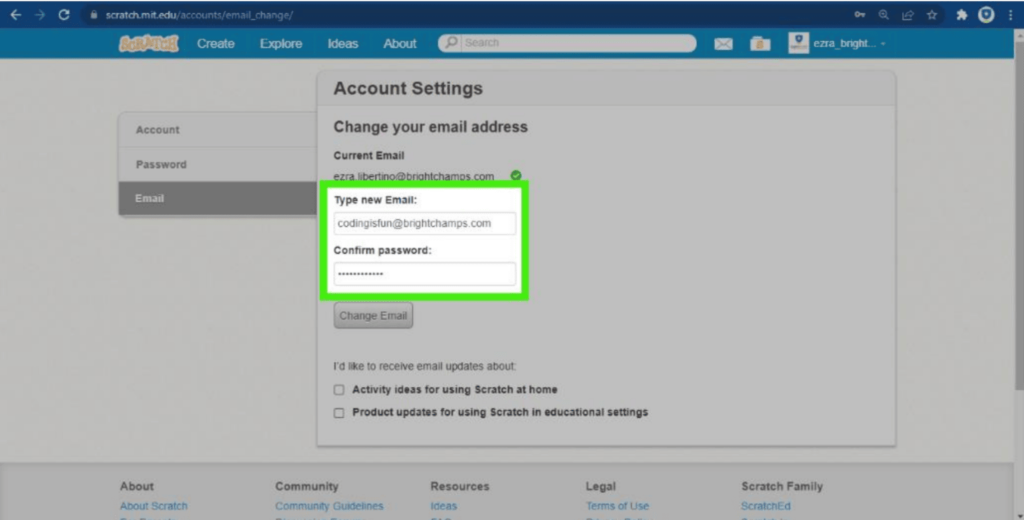
Type your new email address, then fill in your Scratch password.
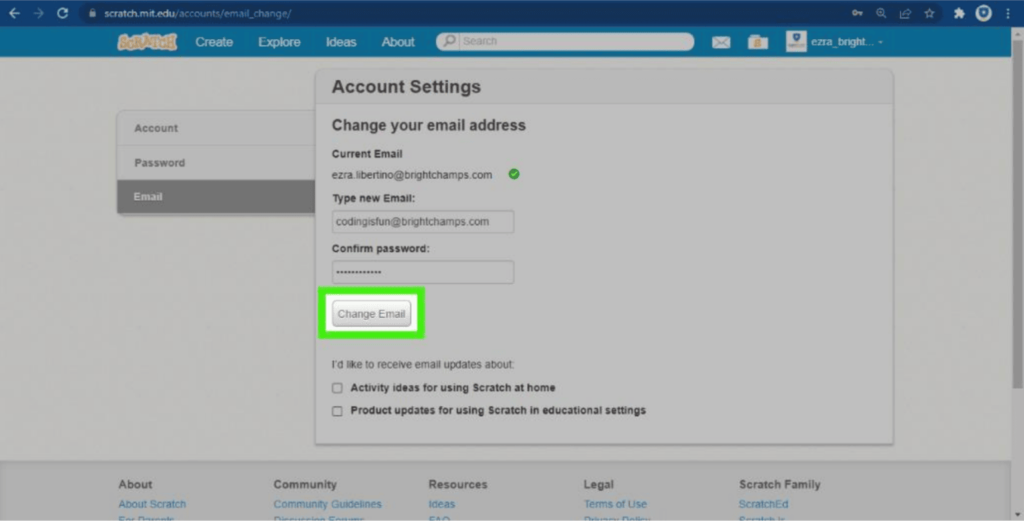
Finally, click Change Email and you’re done!

Bonus tip: You can check the boxes located below the Change Email button to receive emails about Scratch project ideas or product updates in your new email address.
Don’t forget to confirm your new email address right away so you can share your amazing projects with the rest of the world!
Happy Scratching, Champs!
Conclusion
You don’t have to change your Scratch email address unless you haven’t confirmed your Scratch email address and are having difficulty doing so, or you’d like to receive email updates from Scratch activity ideas or product updates at your new email address.
However, if you still want to change your email address, you can do so.

Learn Scratch at BrightChamps with its specially designed curriculum that makes learning programming easy for students in Grade 1-12. BrightChamps also teaches a variety of other programs that help kids build a foundation in computer programming through activities, assignments, and other means.




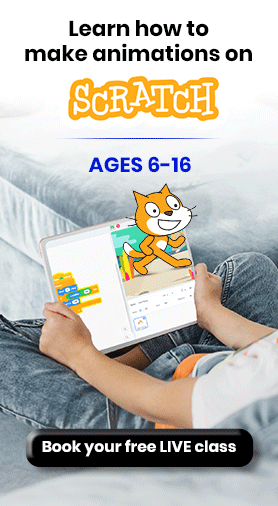
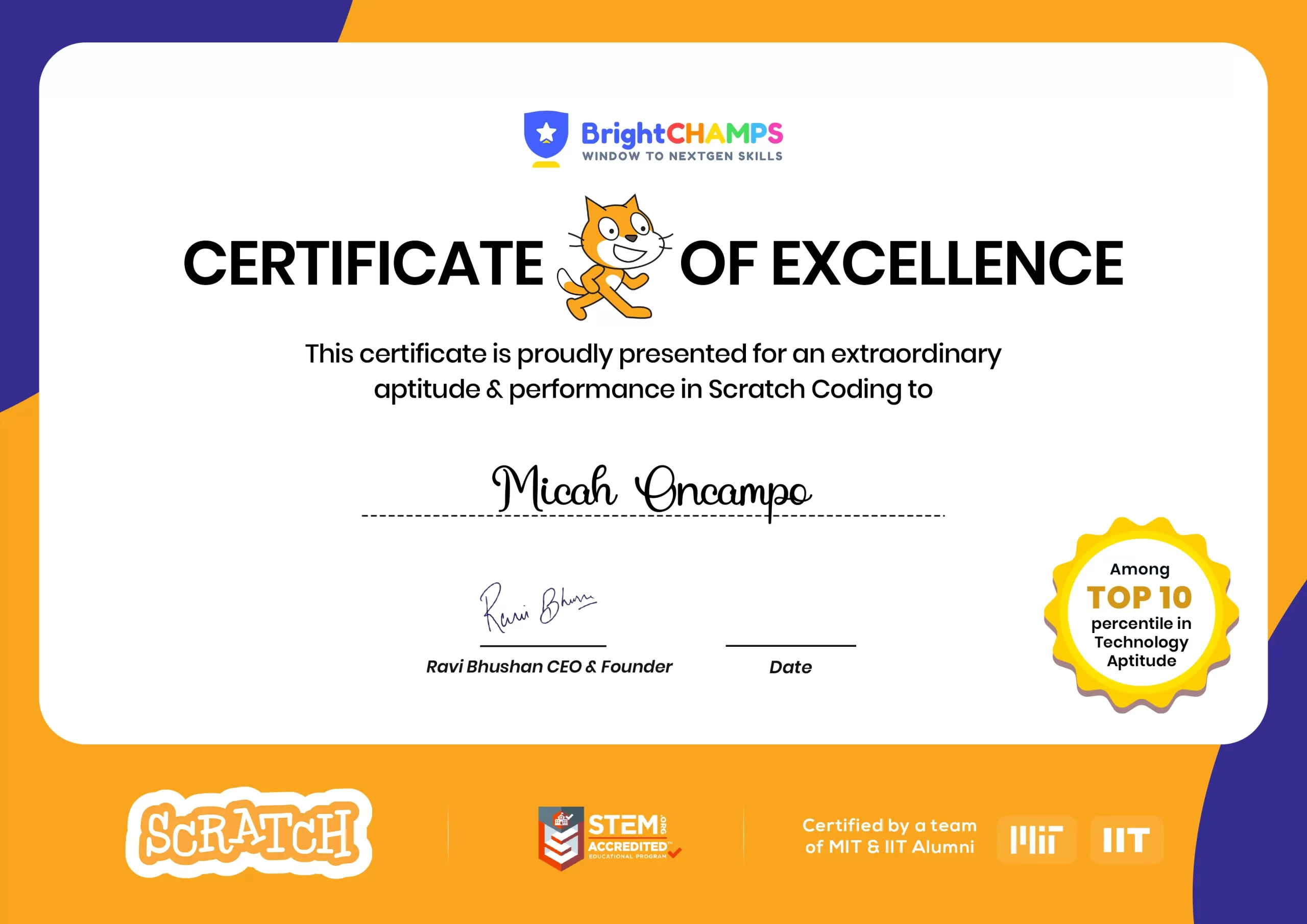
![Ultimate List of 30 Best Scratch Games for Kids [2022 Edition]](https://pages.brightchamps.com/blog/wp-content/uploads/2022/09/Ultimate-List-of-Scratch-Games-for-kids-400x250.jpg)