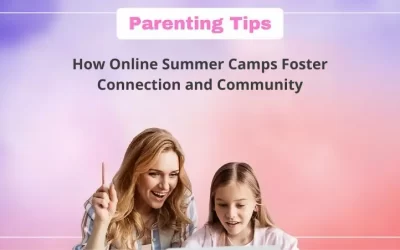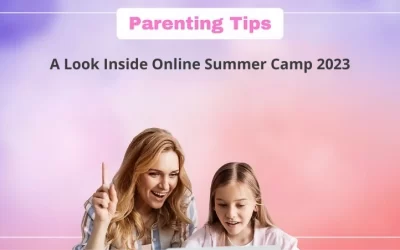Today, innovation and creativity are at the forefront of the world. In this day and age, more people, particularly children, are encouraged to explore and create, which is why so many parents encourage their children to learn skills outside of their school curriculum.
Coding is one of the skills advocated as essential for all children to learn. It opens up a world of possibilities.
However, in this blog, we will discuss how to delete a project in Scratch, a code learning platform, rather than how to create one.
Confused? Don’t be, because it’ll all make sense if you just keep reading.
Table of contents
Introduction to Scratch Programming
The Scratch platform has been a pioneer in teaching children to code. The platform encourages children to be creative by allowing them to create a variety of games, animations, and other projects through block-based coding.
Most people who want to learn to code on the Scratch platform already have a general idea of how they should go about it.

However, one of the many challenges that Scratch beginners face is the deletion of a project.
It is natural for humans to want to explore and try new things because that is how we learn. The same is true for the Scratch platform.
Users experiment by creating projects on it, and sometimes they may want to delete some of them; in this blog, we will discuss just that.
So keep reading to find out how to delete projects in Scratch.
How To Delete A Project In Scratch
Firstly go to the Scratch platform and log in.
To delete a project from the Scratch website, navigate to your My Stuff page, then click on “delete” next to the project.
Note that you need to unshare any of your shared projects before you delete them.
If your account has not yet been verified with Scratch or your project has already been unshared, simply click the “delete” button.
To permanently delete a project from your Scratch account, go to your trash and click the Empty Trash button, then confirm your password.
The project will now be permanently removed.
To delete projects from your hard drive, select all of the files with the .sb, .sb2, or.sb3 file extensions that you want to remove.
If you delete files saved on your device and your Scratch account using the trash box, you will be unable to recover data from projects in Scratch after you have permanently deleted them.
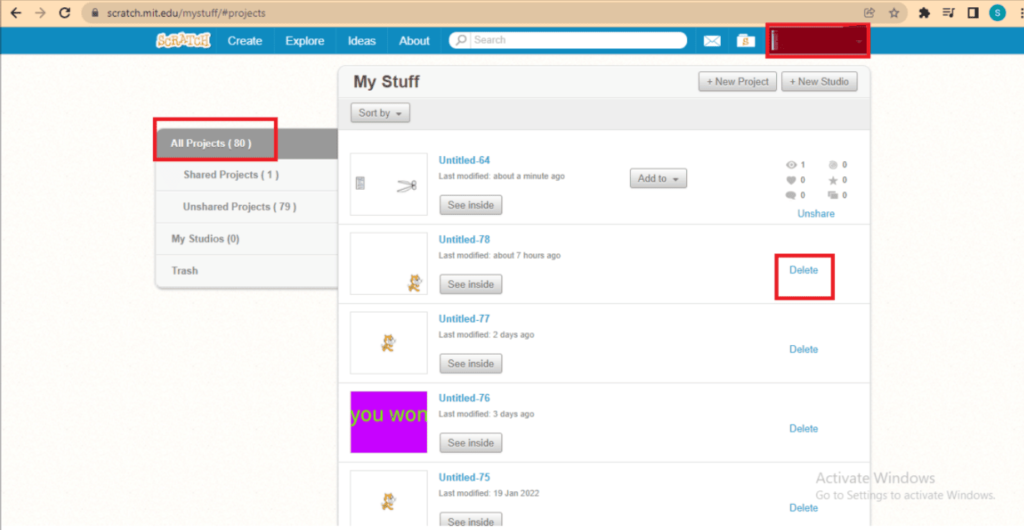
How to unshare a Scratch project
To unshare a project, go to your My Stuff page and click the unshare button next to the project you want to unshare and under the project stats.
The project will not be deleted, so if the user wants to reshare the project they unshared, they can do so by clicking the unshare button, which will be replaced with the share button.
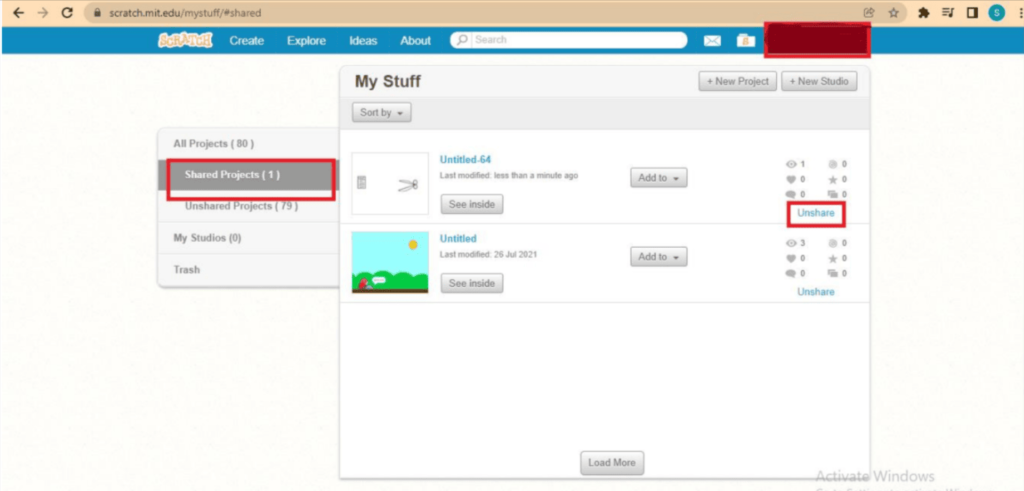
How to recover an accidentally deleted Scratch project
If you accidentally permanently deleted a project in Scratch, the best you can do is contact the Scratch team.
Use the contact us option at the bottom of the website to type your message to the Scratch team and explain what projects you deleted.
Scratch Team can help you recover your deleted projects with full support.
Conclusion
Scratch has emerged as one of the go-to platforms for anyone interested in learning to code. Scratch is a favorite among beginner coders due to its simple user interface and use of block-based coding.
To create a project on Scratch, all you need to do is go to the Scratch platform and you can get started right away.
However, if you truly want to learn to code, create awesome projects, and share them with others, you must first register on Scratch.
You can easily create and share projects once you have a Scratch account. However, many beginners wonder how to delete a project in Scratch. Well, it is truly simple as mentioned above.
Learn Scratch at BrightChamps with its specially designed curriculum that makes learning programming easy for students in Grade 1-12.
BrightChamps also teaches a variety of other programs that help kids build a foundation in computer programming through activities, interactive lessons, and other means.

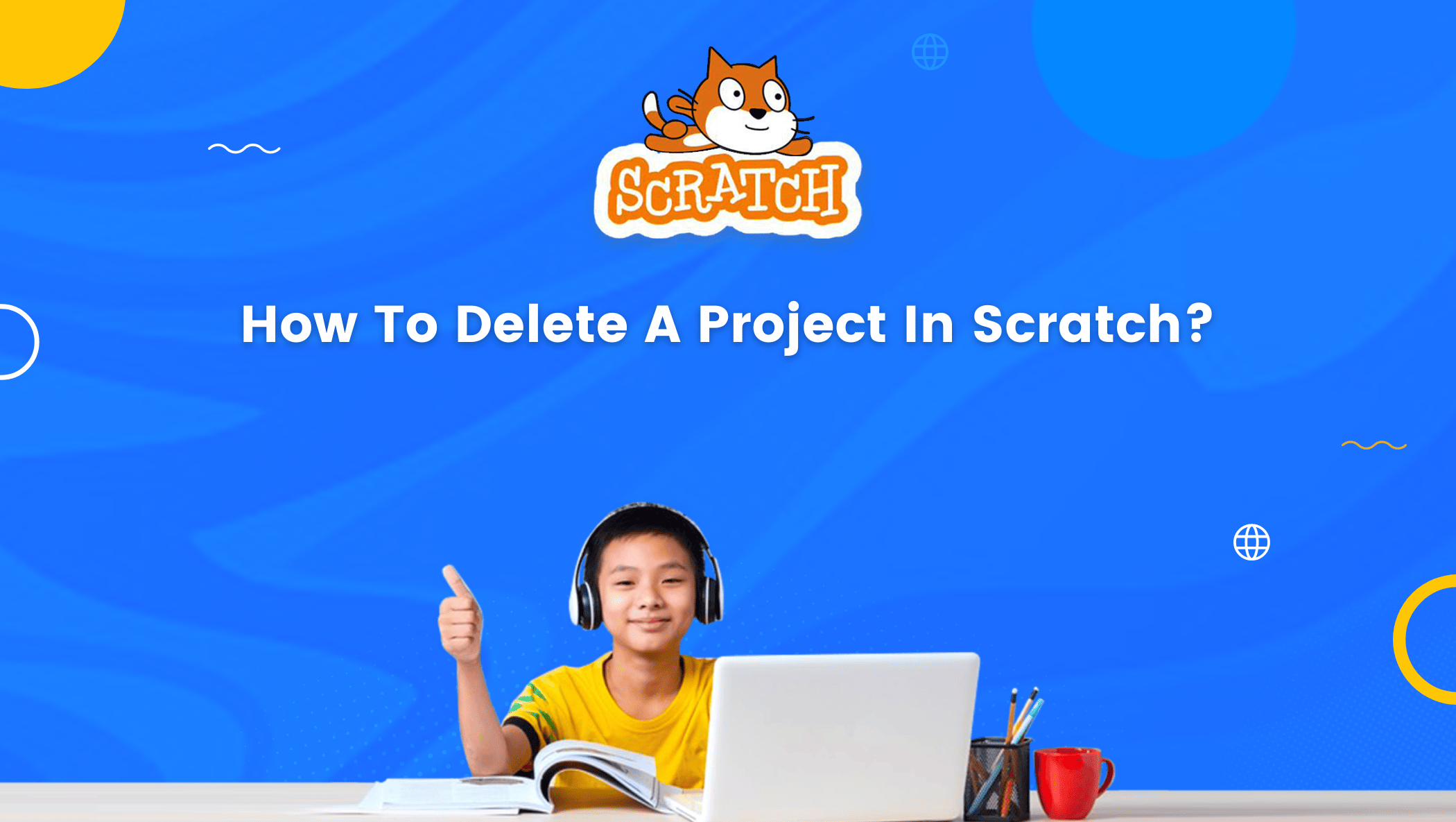


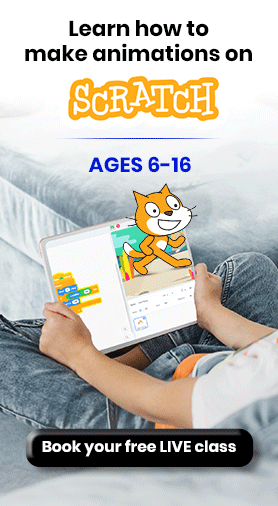
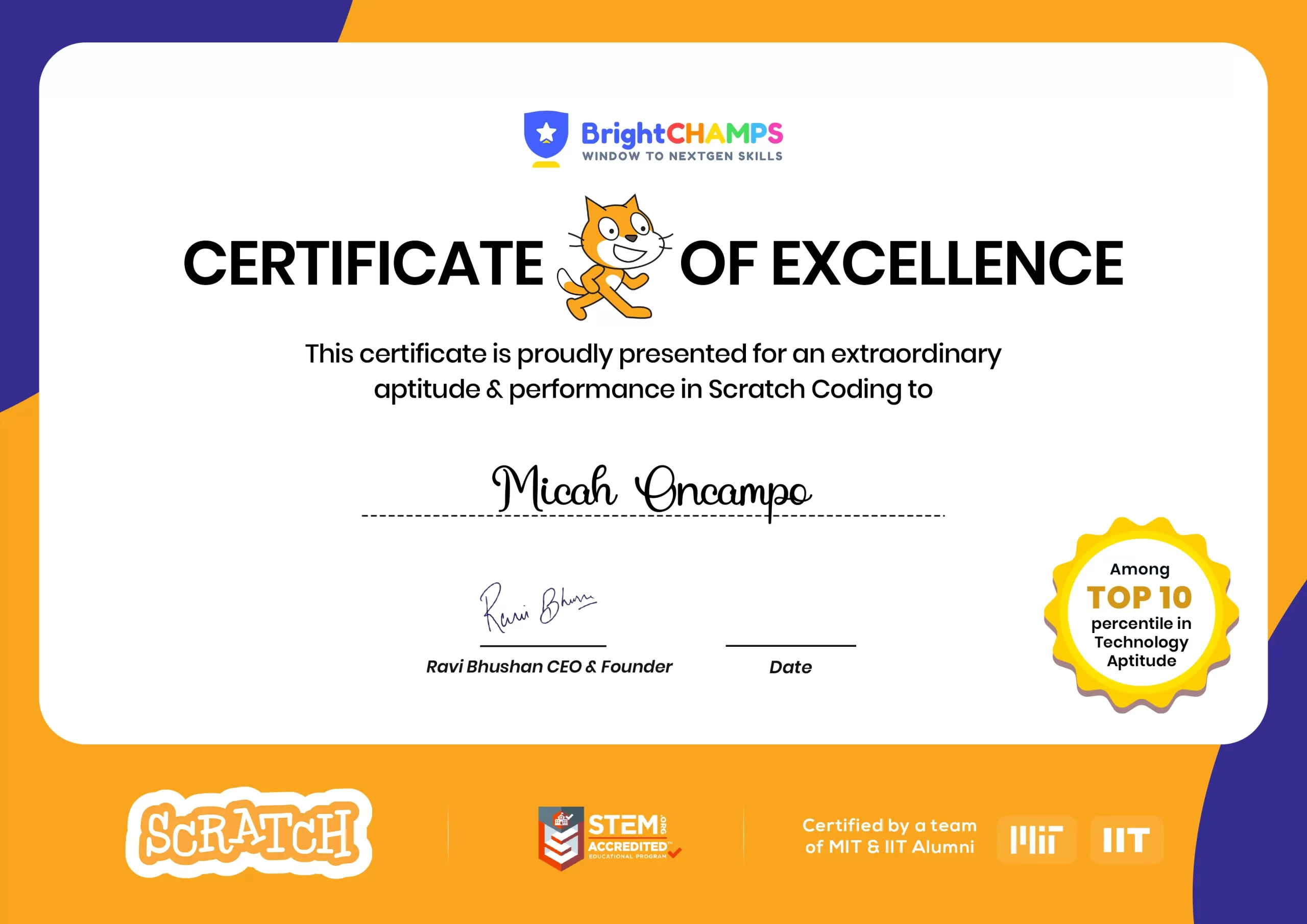
![Ultimate List of 30 Best Scratch Games for Kids [2022 Edition]](https://pages.brightchamps.com/blog/wp-content/uploads/2022/09/Ultimate-List-of-Scratch-Games-for-kids-400x250.jpg)