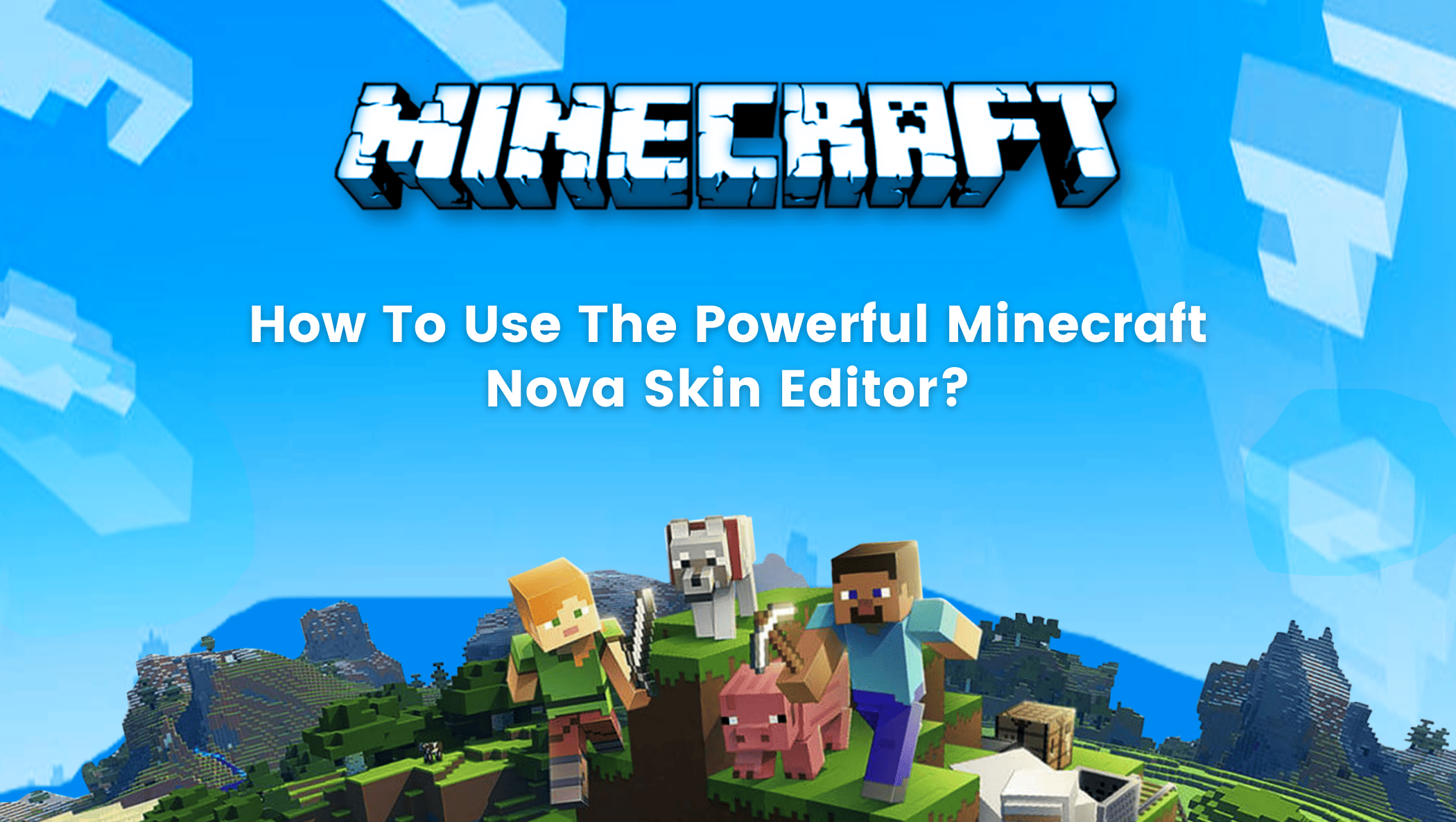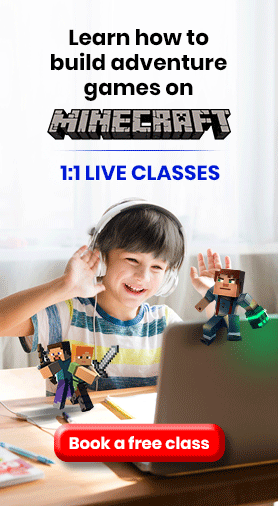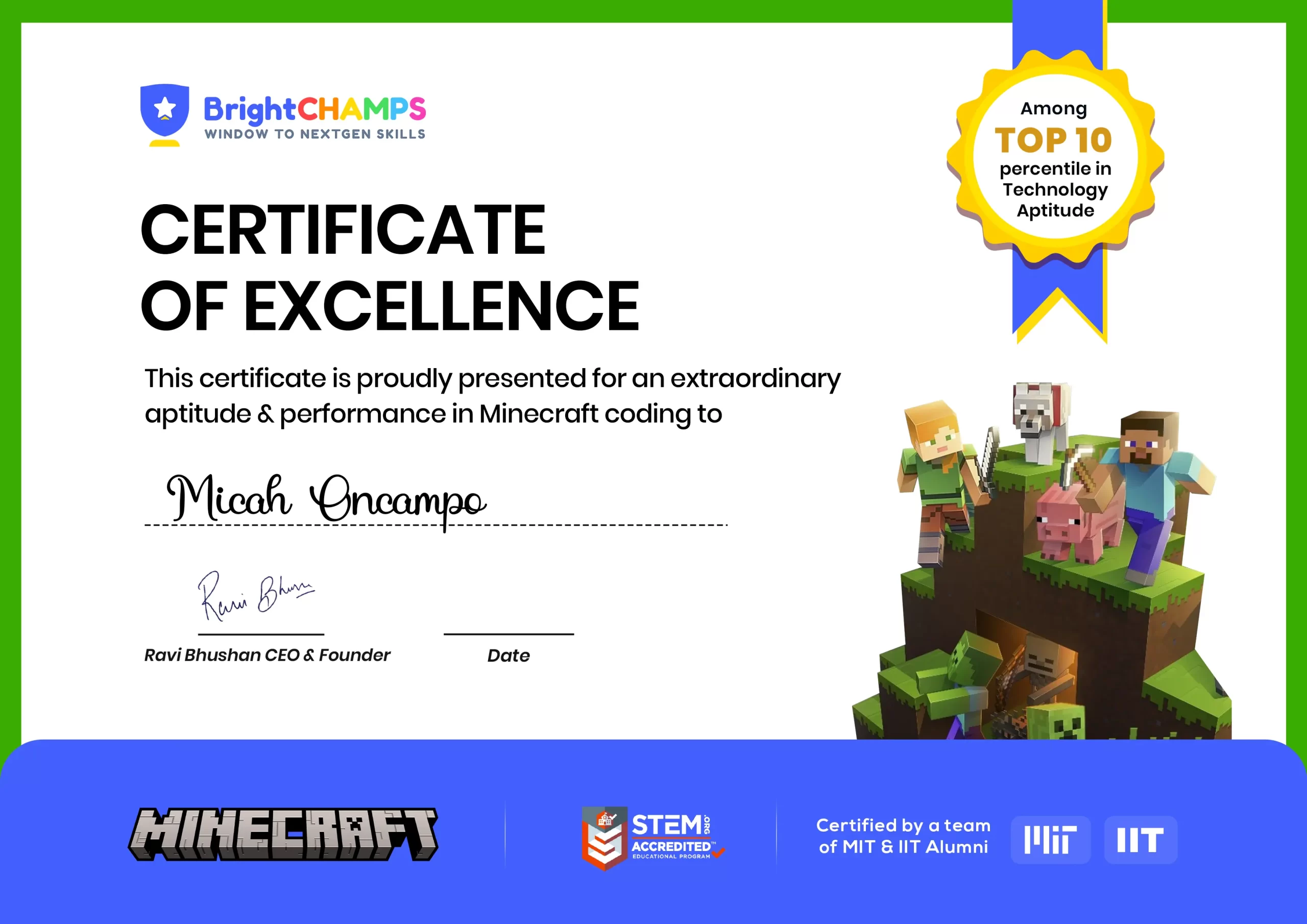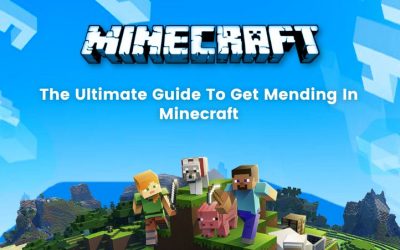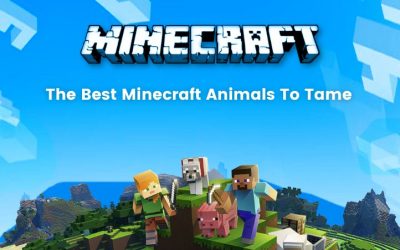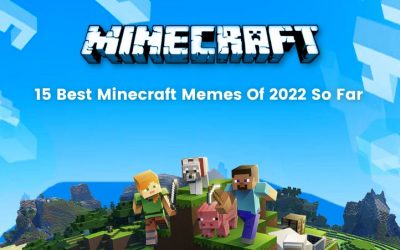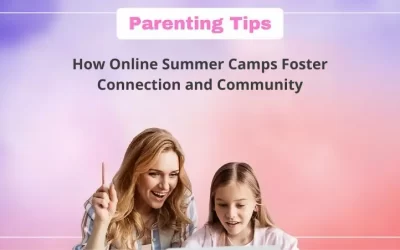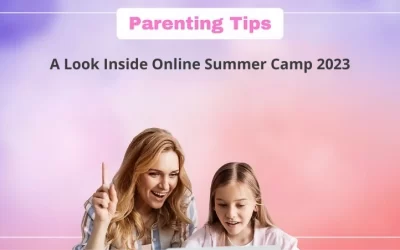Are you using standard Minecraft characters? Don’t you want to revamp or customize your characters based on your ideas?
Well, Minecraft has a very powerful and advanced skin editor called the Nova Skin Editor which is your answer to creating custom characters.
So, read on to find out how you can create skin textures for your characters!
But first, let’s go over some interesting Minecraft facts.
Do you know that Minecraft has sold over 200 million copies in all formats and the Chinese edition of Minecraft (which is a free game) has been downloaded by over 400 million people?
Table of contents
About Minecraft
Minecraft was first launched in 2009, but it wasn’t officially released until 2011. Its popularity has not waned in over a decade, and it remains one of the most popular games.

While most video games lose their appeal after a while, this is not the case with Minecraft. It has captivated users and is attracting more gamers.
Do you know there is a Netflix and Telltale Games interactive, animated TV series based on Minecraft?
Viewers use a remote control or a computer keyboard to make decisions that affect the plot of the story.
You can try it out and take control of Minecraft Universe!
What is a Minecraft Skin?
Minecraft skins which are also commonly known as MC Skins are the textures that are applied to a player/character. A player skin in Minecraft is just simply an image file that is applied to its 3D model.
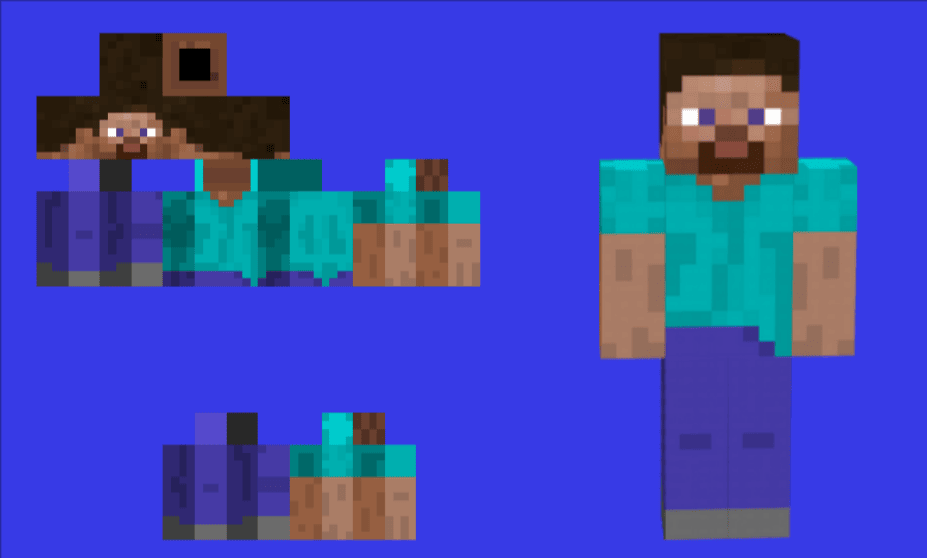
You can create your custom Minecraft skins for the character using various available editors to make it more distinct and exceptional.
It is a great way to personalize the game. Let’s explore one such editor, Nova Skin.
All About Nova Skin Editor
Nova Skin Editor is one of Minecraft’s most popular skin editors. It is also known as one of the most powerful Minecraft editors due to its abundance of features.
It provides players with a plethora of tools to work with, allowing them to express their creativity more freely.
In comparison to most other Minecraft skin editors, which have few features, the presence of tools such as a mirror tool, scroll-wheel UI controls, grid toggle, gradient shape tools, and 2D image preview and editing, as well as image layer support, makes Nova Skin editor more powerful.
There is, however, no redo button or hex color selection.
All in all, it can be termed as more of the adobe Photoshop of the Minecraft skin editors. It also includes filters for adjusting the brightness, contrast, saturation, and other aspects of your image.
How To Use Nova Skin Editor: Make a Custom Minecraft Skin
It is one of the most advanced and powerful Minecraft skin editors available.
Don’t be intimidated by this interface. It is simple to use once you get the hang of it.
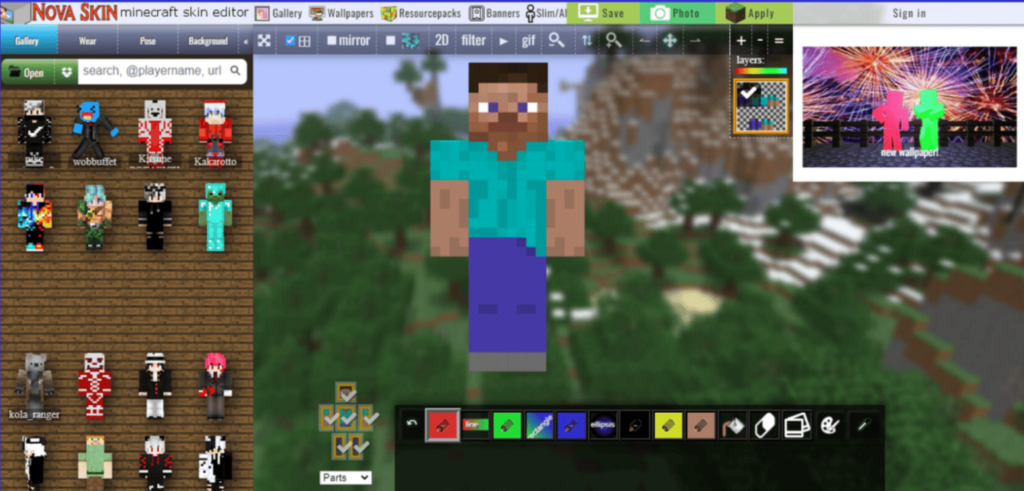
Let’s take a look at some of Nova Skin’s features one by one!
Gallery Section
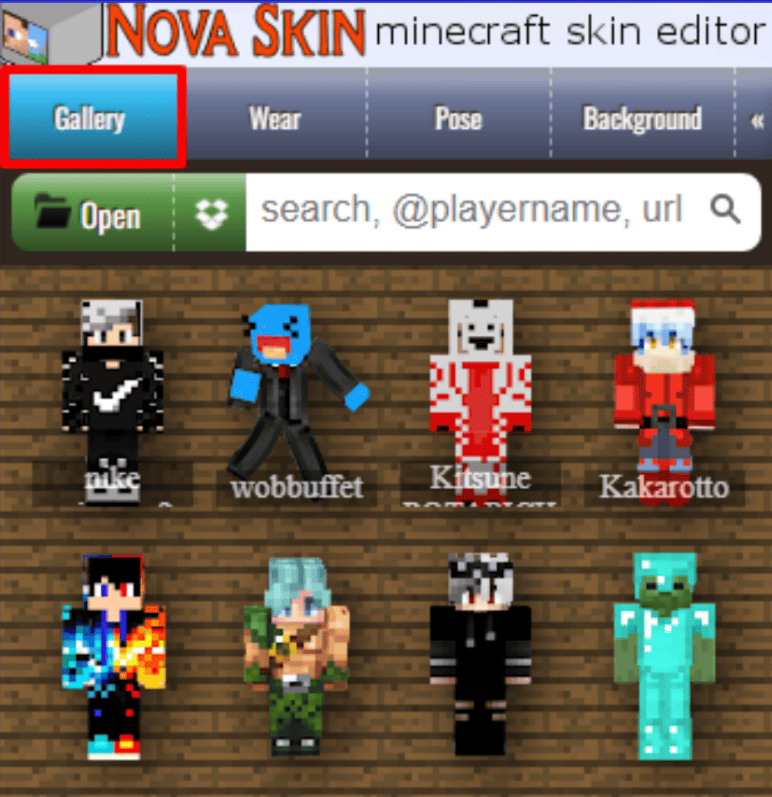
If you go to the Gallery section, you can choose the character for whom you want a new skin, you can choose a file from your computer by clicking the “Open” button.
If you have a file in Dropbox, you can open it here as well.


If the character of your choice is not shown in the list, you can search for it in the search bar.
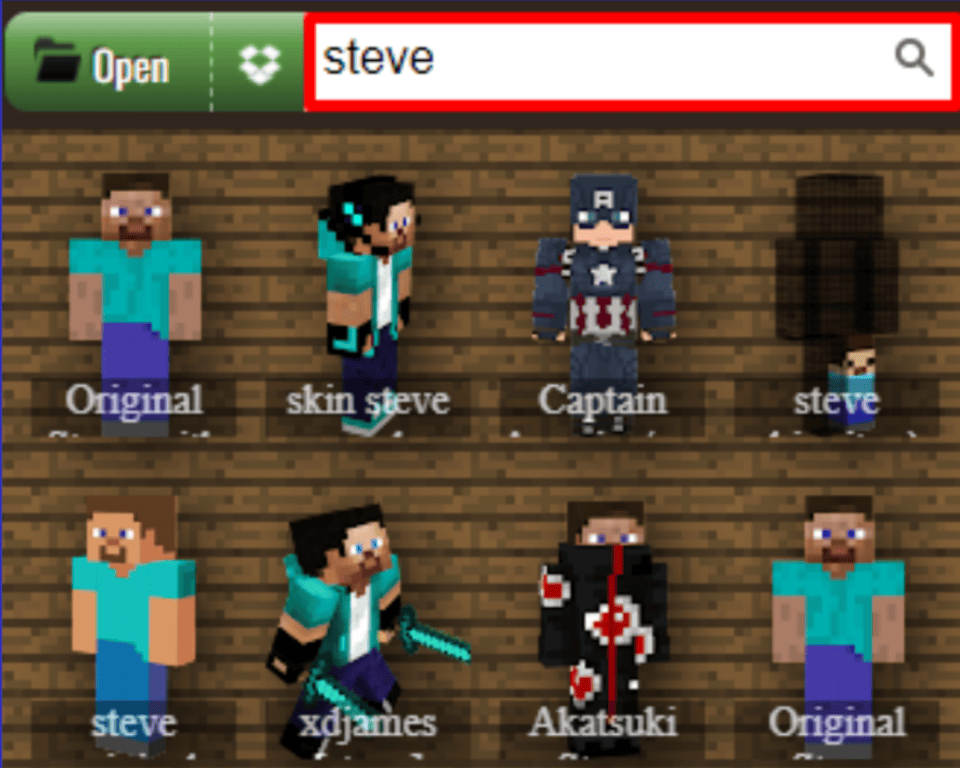
Wear Section
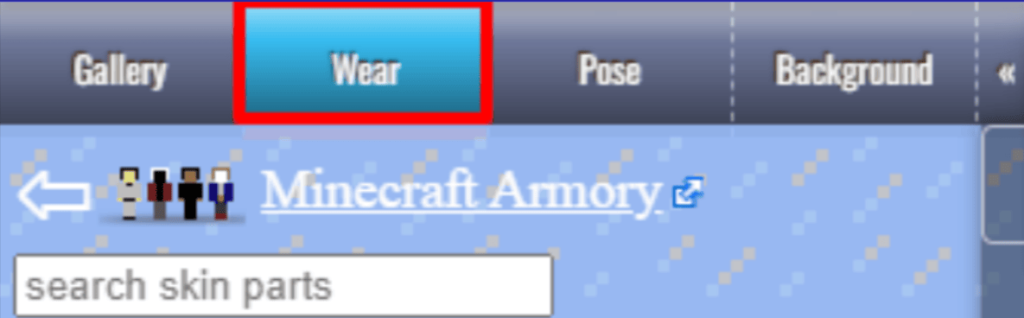
You can search for specific skin parts in this section, such as eyes, eyepatch, arms, hands, armor, and so on.
For example, if you search “body,” you will get several options to choose from for your character.
For example, if you select “GuardBody by Jackyd153” and then click “add to base,” you will get that body for your character.
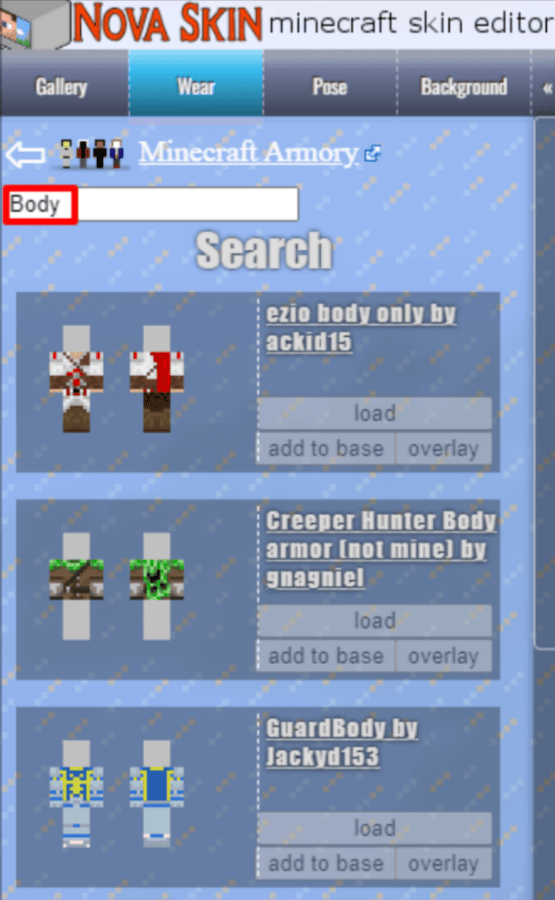
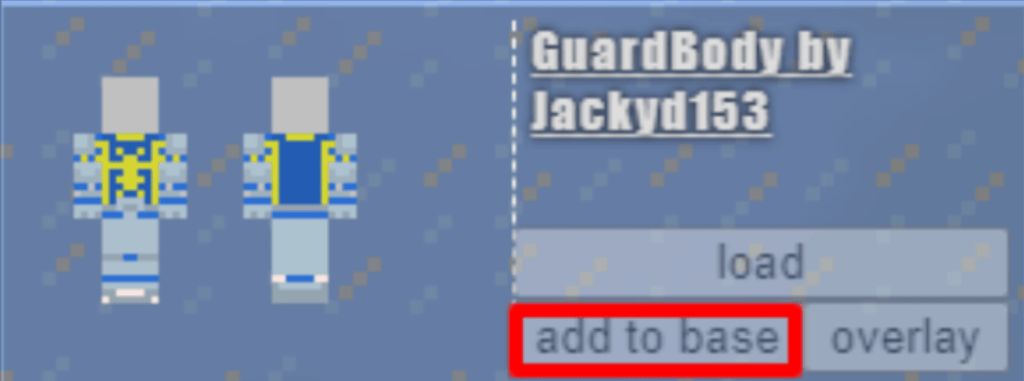
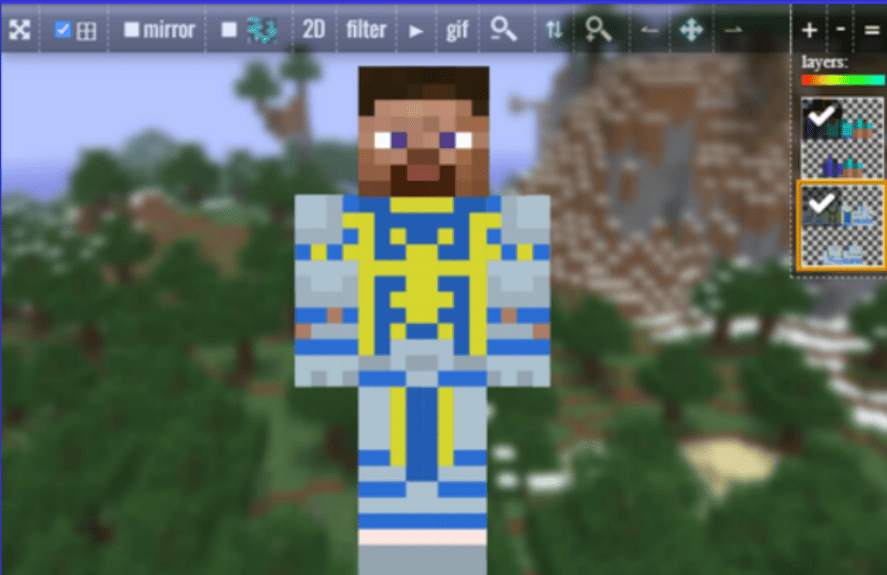
Pose Section
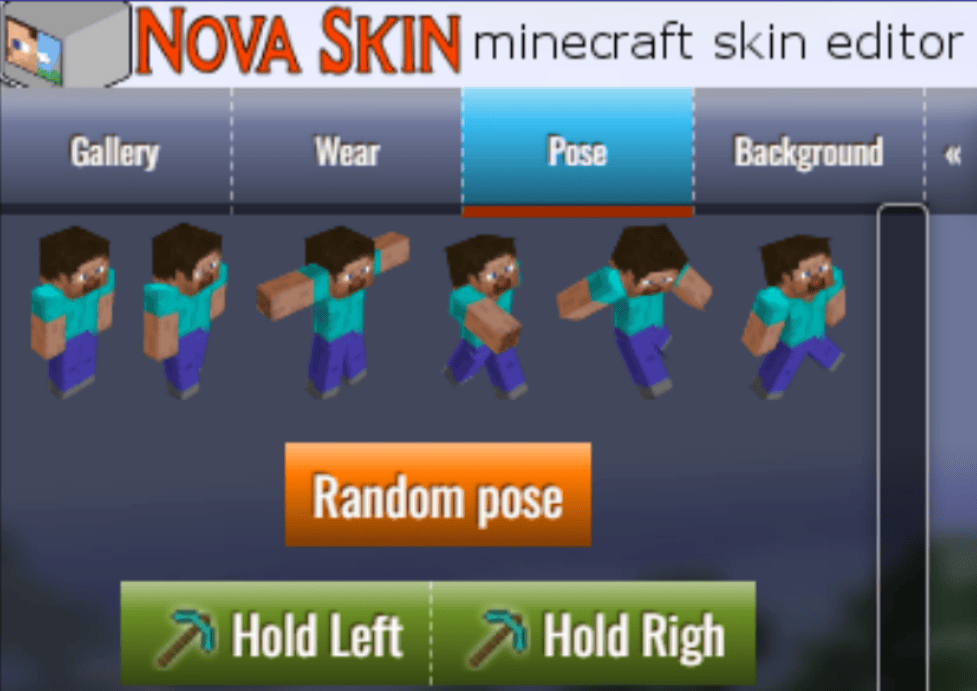
One of the coolest features of Nova Skin is the ability to see your character’s new avatar in various poses.
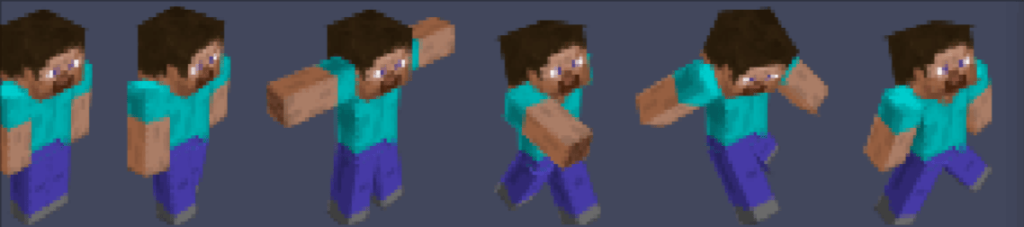
You can also preview items in your character’s hands and use different poses using the “Hold Left” and “Hold Right” buttons.

You can see a preview of the character’s pose here, in which he holds an apple in his right hand and a crossbow in the other.
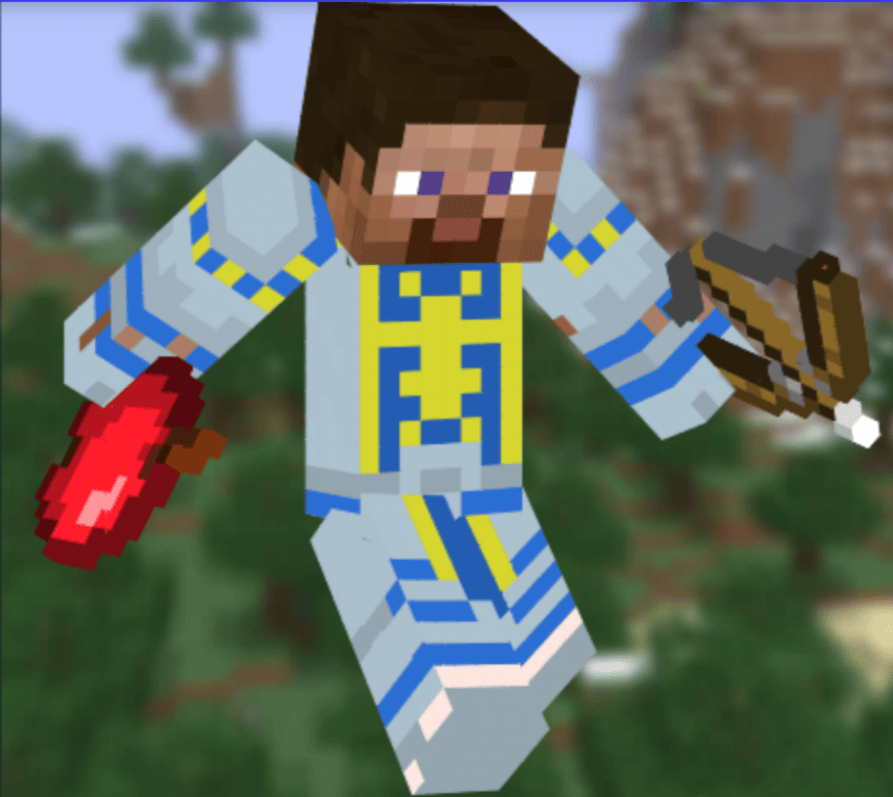
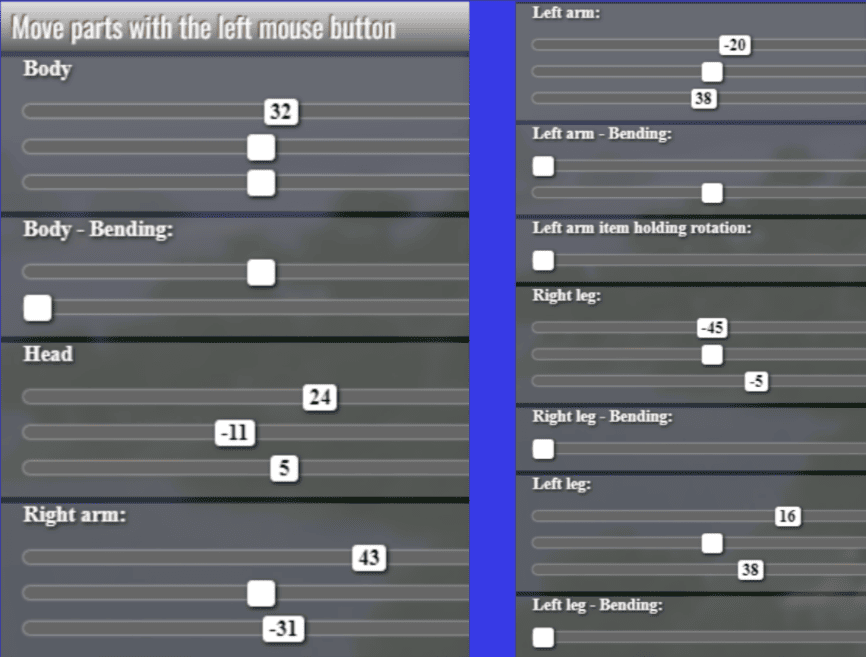
Upper-middle Section

- 1. Grid (on/off)
- 2. Mirror: If selected, it will mirror both legs and arms while drawing.
- 3. It will randomly change the color intensity while drawing.
- 4. A 2D image of the character’s skin.

- 5. Filter: If selected, you can add a filter.
- 6. Animate: You can animate your character using this option.
- 7. gif: Using this a gif can be created.
- 8. Zoom-out
- 9: Moves character forward and backward
- 10. Zoom-in
- 11. Turn your character left
- 12. Click and drag to move the skin
- 13. Turn your character right
Lower-middle Section

1. You can draw a line across your character’s skin with “line”.
The gradient that will be used to draw the line will be indicated by the colors on either side of the line. Here, red and green colors will be used to draw lines!
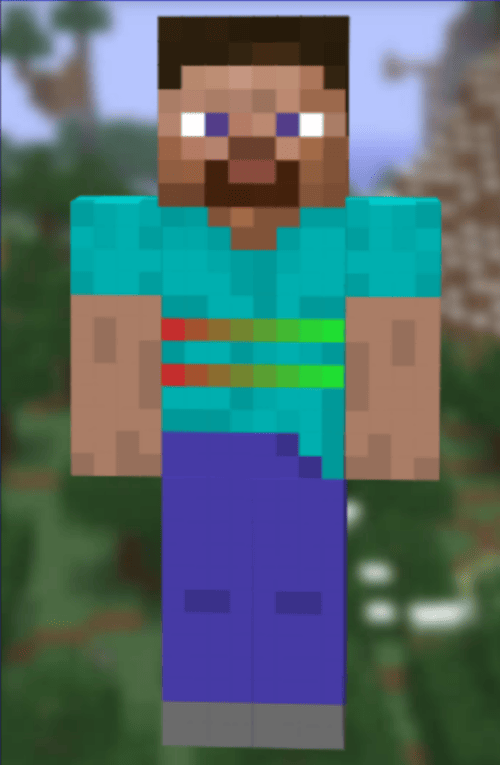
2. The “rectangle” option can be used to draw a rectangle. The colors chosen on either side of the rectangle will determine its color. The same is true for the “ellipse” option.
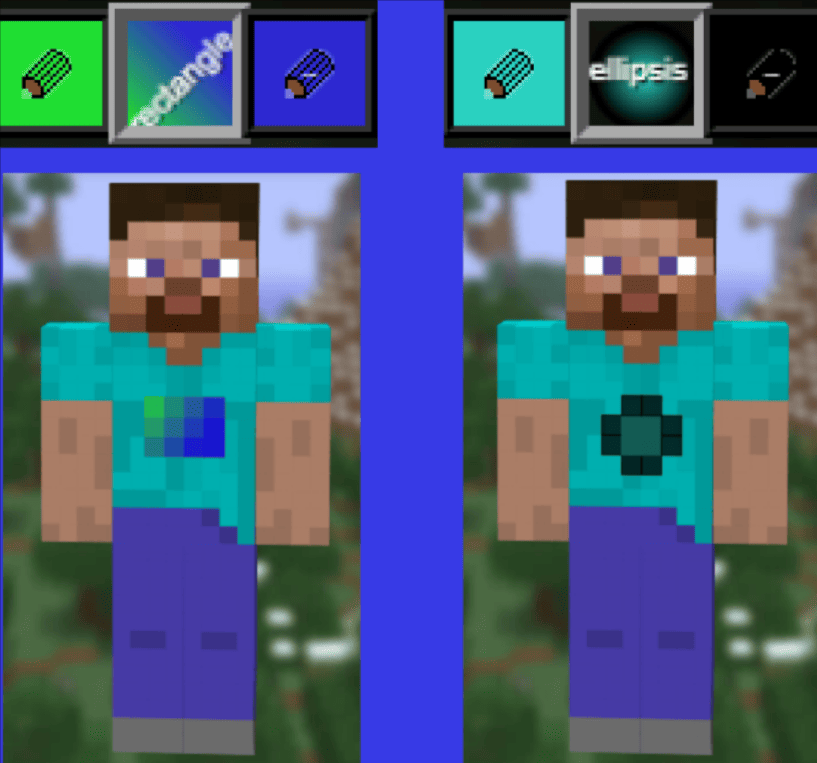
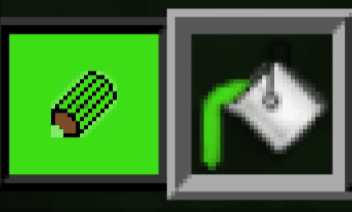
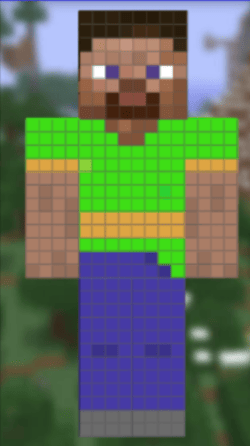
- Eraser
- Clone the previously selected point
- Color Palettes
- Pick a color from the skin
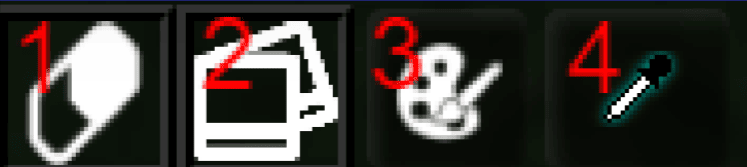

1. Use the “Save” option from the top section to save your image. Give your skin file a name and a short description and then click on Save.
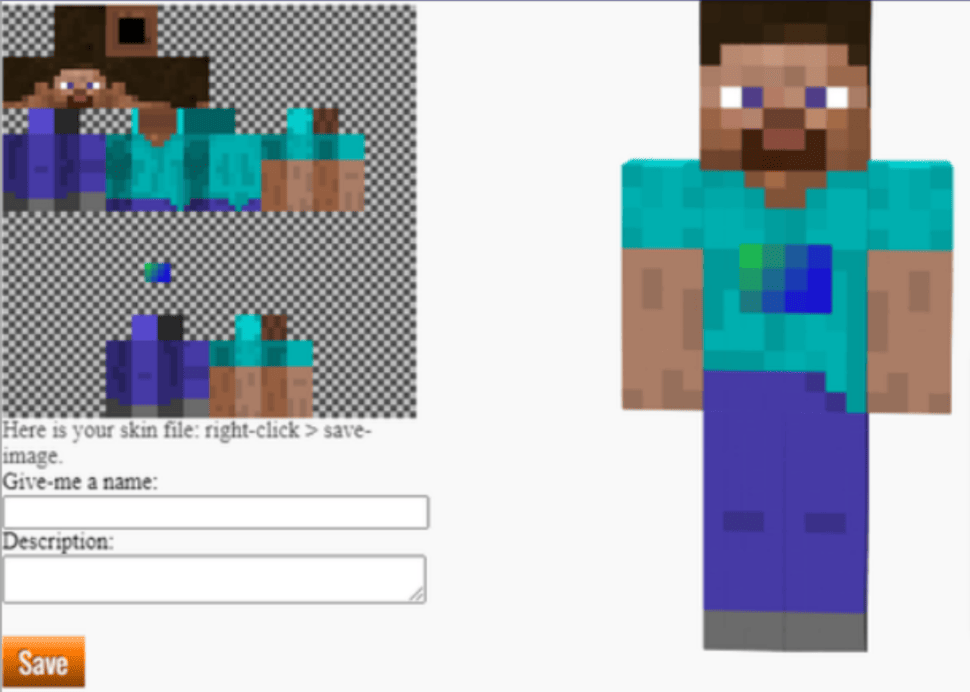
After clicking on Save, you will be directed to this section:
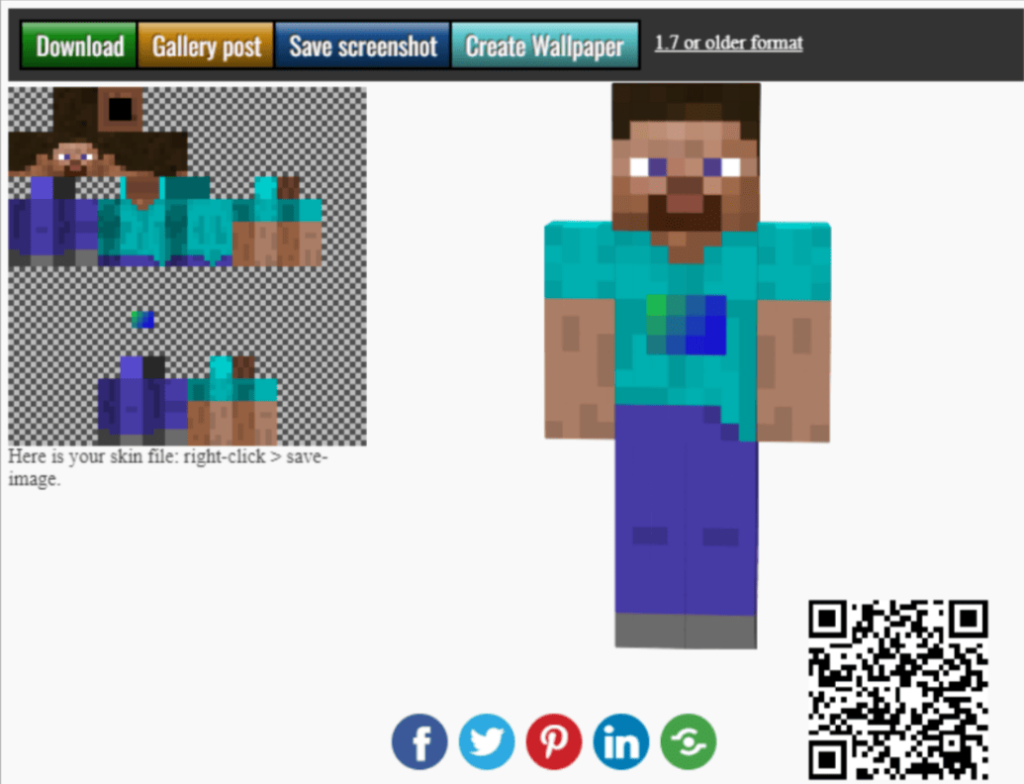
Here, you can download the image and can upload it on the “Skin” section of Minecraft.net.
Note: Make sure you’re logged in to your account before uploading to Minecraft.net.
2. Photo: You can use this option to take photos of your character in different poses.
3. Apply: Using this option you can directly upload the skin that you created to Minecraft.
Top Minecraft Skin Makers
Let us look at other top editors or Minecraft skin makers apart from Minecraft Novaskin Editor.
Skindex, like Nova Skin Editor, is a powerful editor that allows you to create Minecraft Skins for free. It also includes a plethora of tools and features, providing you with a more creative environment and resources to work with.
It includes a mirror tool for duplicating designs and is extremely useful for creating symmetrical designs. There is also a color palette with hex code support and an auto-tone feature.
When your project is finished, you can download or upload it to the Skindex database. Furthermore, you can import previous skins (or other skins from the database) and modify them to make them even more personal to you.
- MinecraftSkins
MinecraftSkins is a simple editor when compared to the Nova skin editor and the Skindex editor.
It does, however, include some useful features and tools such as a Grid toggle, pan control, hex color support, and stance menu, which are sufficient to create a basic design. MinecraftSkins has a simple design, and while this skin editor is simple, it is possible to create amazing skins with a little imagination and creative thinking.
- Fiverr
Fiverr is an excellent resource for custom Minecraft skins. It is not, however, an editor, but rather an online marketplace where you can hire freelance designers and entertainers to create Minecraft skins for you.
This is useful for those who believe they lack the artistic ability to create a popular Minecraft skin. With a little bit of talent outsourcing, one can add awesome Minecraft skins to their collection.
Nova Skins Gallery
Minecraft Novaskin editor also has a gallery section that features your characters. From the Nova skins gallery, you can choose the character for whom you want a new skin. It also features popular novaskins created on the Nova editor.
Conclusion
Wow! What an amazing ride! As you can see, Nova Skin is a super-powerful interface for creating your own Minecraft skin.
You can now use this tool to give your imagination wings to follow the trends for your character! Personalize your Minecraft experience by creating awesome skin.
Did you find this article to be useful? Don’t forget to tell your friends and family about it.
Learn more about Minecraft and game development through Minecraft at BrightChamps with its specially designed curriculum, which makes learning game development and coding simple for students in Grades 1-12.
BrightChamps also teaches a variety of other programs that assist children in developing a foundation in computer programming through activities, interactive lessons, and other means.
Frequently Asked Questions (FAQs)
Simply click on add new skin in Nova Editor to upload a skin. You can browse your computer for the file you want to upload and save it; your skin will be uploaded. If you want to use the skin right away, click save and use.
Nova skin editor is considered one of the best skin editors for Minecraft. You get a range of tools and features to create custom skins in this editor.
All you need is a modern web browser and to go to https://minecraft.novaskin.me/ and get started there to make custom Minecraft character skins.
You can use any skin editor such as Novaskin editor or the Skindex to edit a Minecraft skin.
You most certainly can! Another interesting feature of Nova Skin is the Background feature. This allows you to test the skin in a variety of situations. In the interface, the “Background” option is right next to “Pose.”
No, you do not require any software. All you need is a modern web browser and to go to https://minecraft.novaskin.me/.