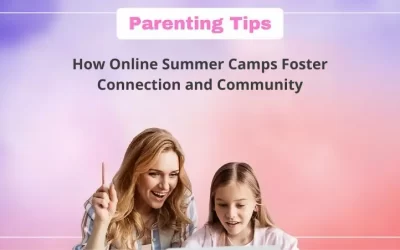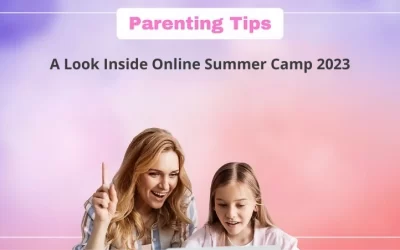If you’ve found your way to this blog post, I’m guessing you’ve heard of Scratch. Scratch is a platform for teaching kids ages 6 to 16 to code using a block-based programming language.
The MIT Media Lab designed and developed it. The platform has an easy-to-use user interface and uses drag-and-drop block-based coding.
Scratch has a plethora of features that make coding simple and enjoyable, and today we’ll take a closer look at one of those features, Turbo mode.

We will do this by making a project called, Turbo Mode detector in Scratch. But before that, we have to know what Turbo Mode is.
Turbo Mode in Scratch
So Turbo Mode is a feature in scratch that helps us to run the code rapidly, it also eliminates the short pause after running blocks that uses to update the screen
It does not run as fast as possible to keep the person in charge of the project’s device from slowing down significantly.
The use of turbo mode redirects resources from a display (such as sprite movement on the stage) to computation (running code) within the computer (offline mode) or the Scratch editor (online mode).
Let’s see how we can use the Turbo mode i.e. Activate it on Scratch. To activate the Turbo Mode, you just need to press shift while clicking the green flag.
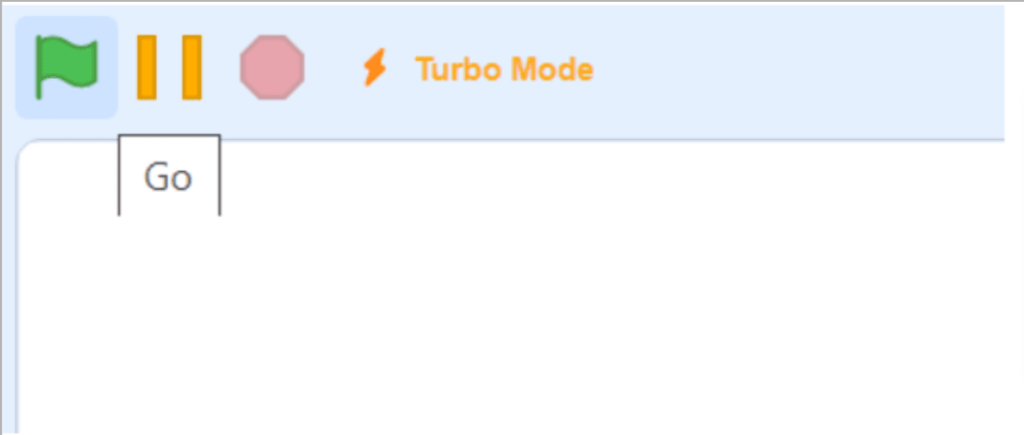
This is what Turbo Mode activated looks like.
How To Make A Turbo Mode Detector In Scratch
Ok, so now let’s make the Turbo Mode detector project. Let’s start with an empty project without any sprite.
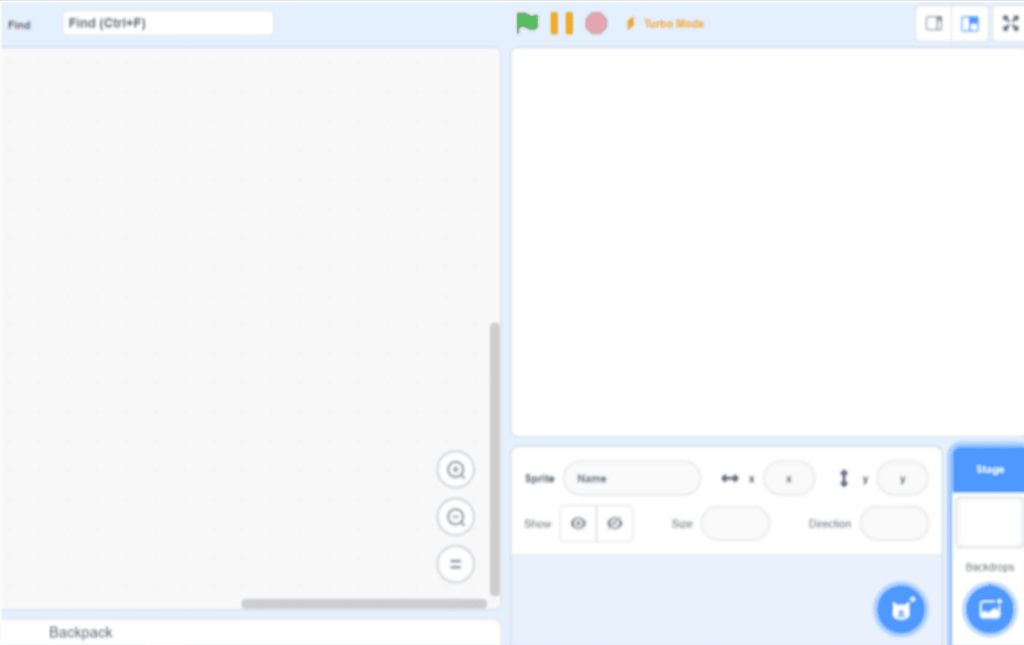
Then let’s make 3 backdrops which are: Turbo Mode, Not Turbo Mode, and loading.
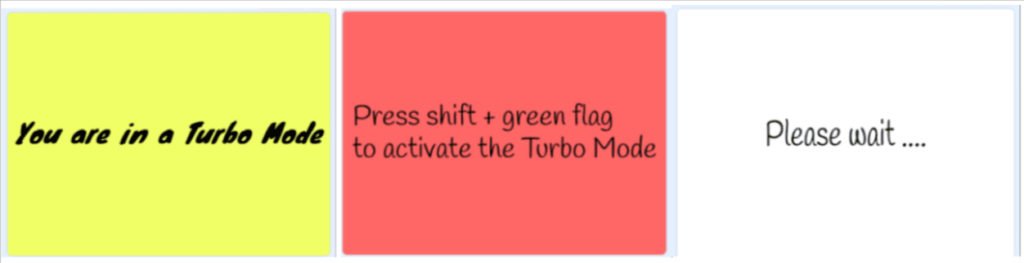
Arranging The Codes
- Reset Timer
Then we can start the codes now. The easiest way to detect the Turbo Mode is using a timer.
The timer is a counter feature that counts upward every tenth of seconds. Then let’s reset the timer when the green flag clicked.
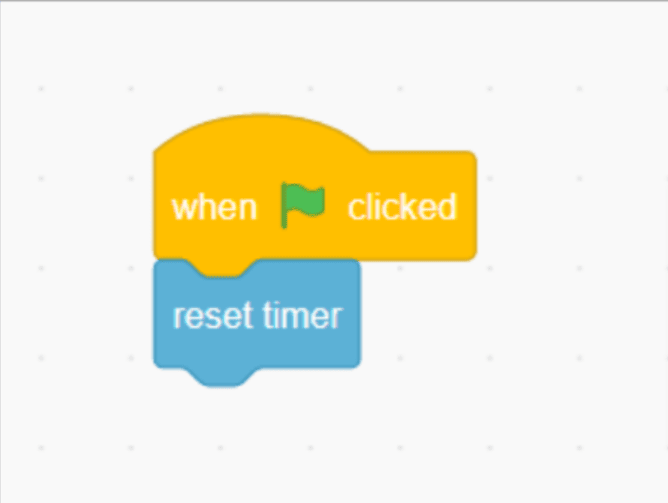
Note: we got timer blocks in sensing
- Checking whether it is a Turbo Mode or not
First, we have to increase the timer, we need this process because this is the key to checking whether it is a Turbo Mode or not.
The number of timers would increase while the repeat block looped.
When using Turbo Mode, the number of timers must be much less than 0.1, but when not using Turbo Mode, the number of timers must be much less than 0.1.
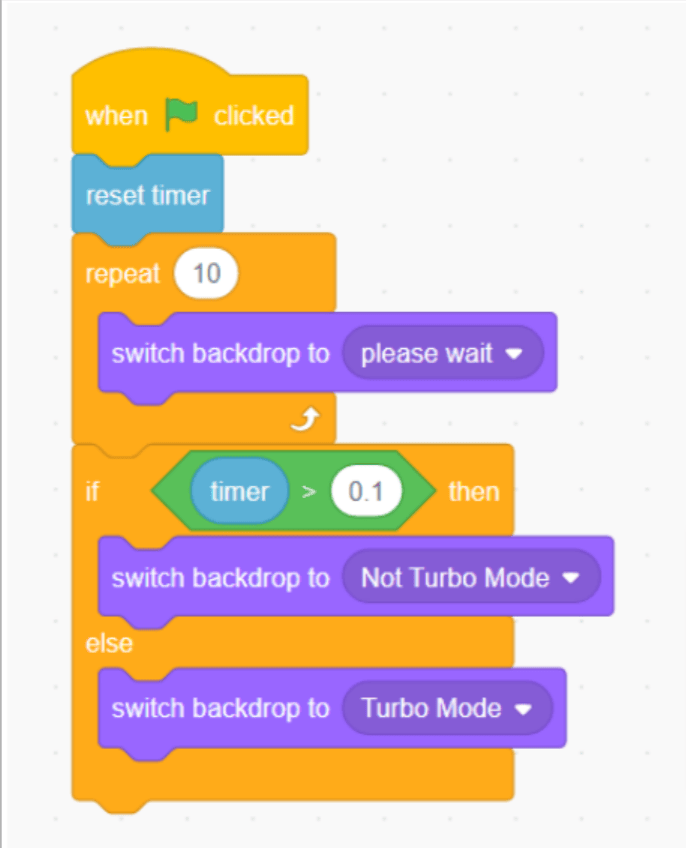
Voila! It is that simple to detect is the Turbo Mode is activated or not.
Conclusion
Turbo mode is one of Scratch’s cool features that make creating projects on Scratch super easy and fun.
For quick projects, Turbo mode can be useful. However, you must know whether or not the Turbo mode is activated, which you can do with the help of a turbo mode detector.
To quickly create a turbo mode detector in Scratch, follow the steps outlined above.
Learn Scratch at BrightChamps with its specially designed curriculum that makes learning programming easy for students in Grade 1-12.
BrightChamps also teaches a variety of other programs that help kids build a foundation in computer programming through activities, interactive lessons, and other means.
Frequently Asked Questions (FAQs)
As previously stated, the timer increments every 0.1 seconds. So, in the absence of Turbo Mode, the number of timers must be greater than 0.1 for the program to detect it as Not Turbo.
The Repeat block allows us to create a small pause (delay) in Not Turbo Mode so that the program can detect it as such.




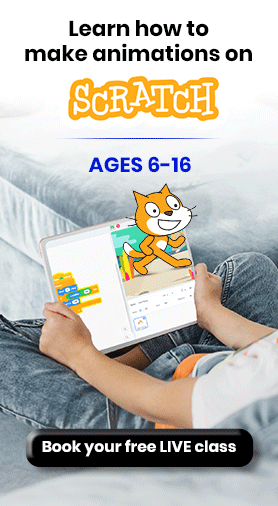
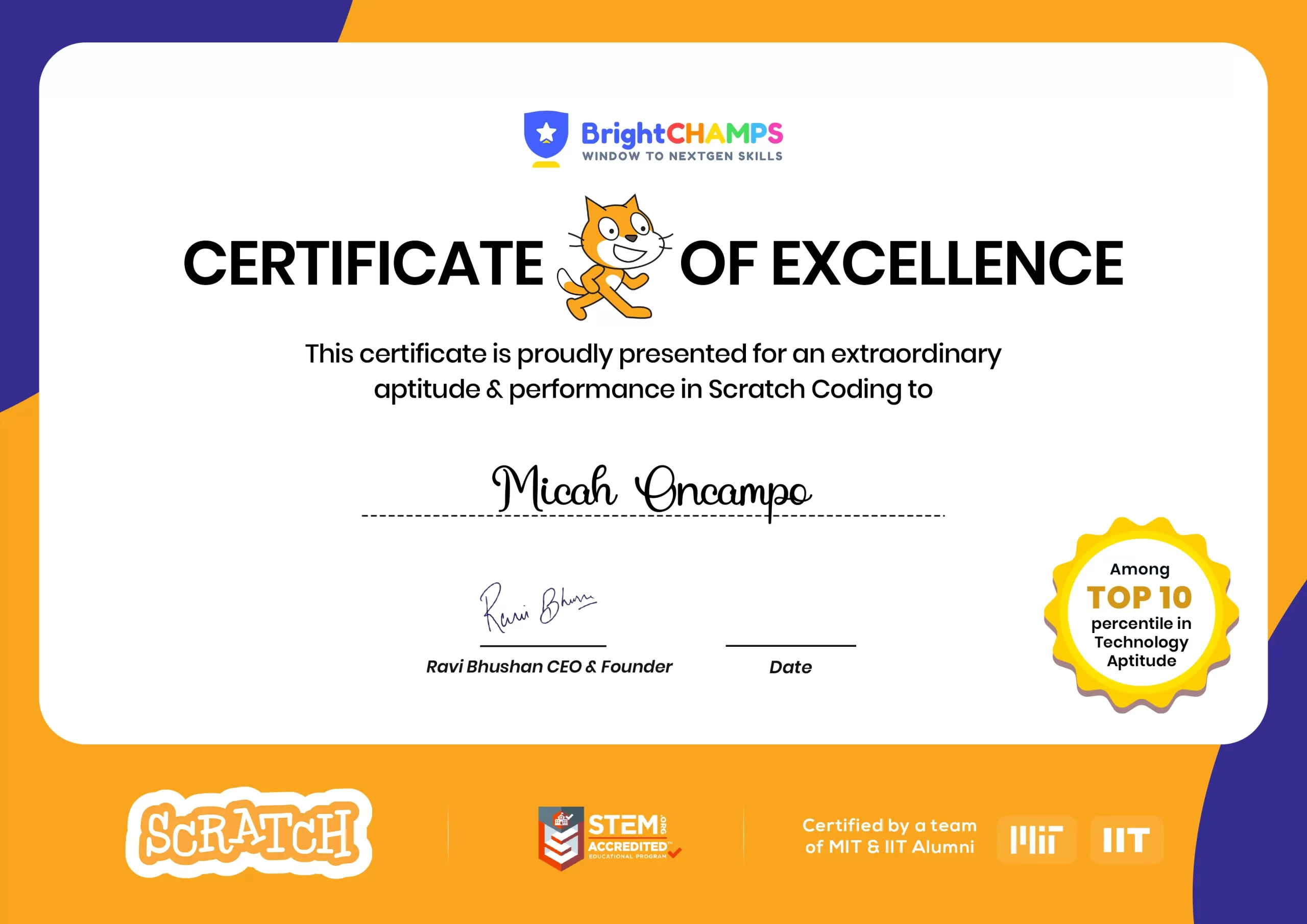
![Ultimate List of 30 Best Scratch Games for Kids [2022 Edition]](https://pages.brightchamps.com/blog/wp-content/uploads/2022/09/Ultimate-List-of-Scratch-Games-for-kids-400x250.jpg)