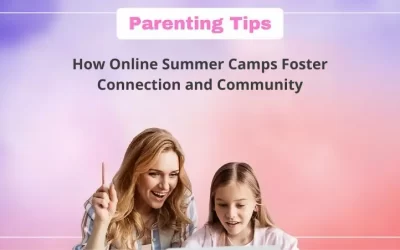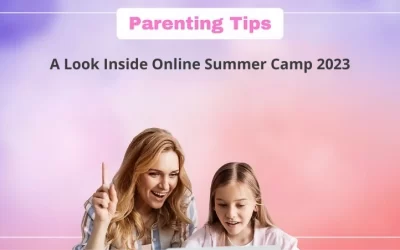If you’re reading this, you’re probably already familiar with the Scratch platform.
It doesn’t matter if you’ve made a single project on Scratch or not because you’ll be making cool projects in Scratch using sprites and all kinds of characters that you can upload.
Even though, my guess is some of you have already created some cool and interesting projects.
Scratch allows you to be creative in any way you want, whether it’s with your character, the character movements, the backdrop, the media you use in the project, and so on.

But did you know that you can use Emojis in your Scratch projects as well?
Yes, you read it right! In this blog, I will tell you all about how to use emojis in your Scratch projects.
Imagine how creative and interesting your project would look with the use of interesting emojis.
Table of contents
What are Emojis?
Well for our understanding emojis can be defined as a pictorial view of your emotions that you cannot express with words in any textual conversation.
Rather than writing down your emotions, emojis allow you to express them by giving others who see the emoji a sense of your feelings or emotional state at the time.
Nowadays who does not use emojis right?.
Emojis have become a very important technical way of expression that we all are familiar with.
So, why not try and bring this idea into our scratch projects and make a really good project out of it.
How To Use Emojis In Scratch?
You’re probably wondering how to add emojis to a Scratch project right now.
Don’t worry, you’re only a few steps away, and once you finish reading this blog, you’ll be able to add emojis to your projects in no time.
Follow the below steps to add emojis in Scratch:
Step 1: To start with, go to https://scratch.mit.edu/ and click on sign in.
Step 2: Once you are signed in, click on create to create a project as shown in the image below.
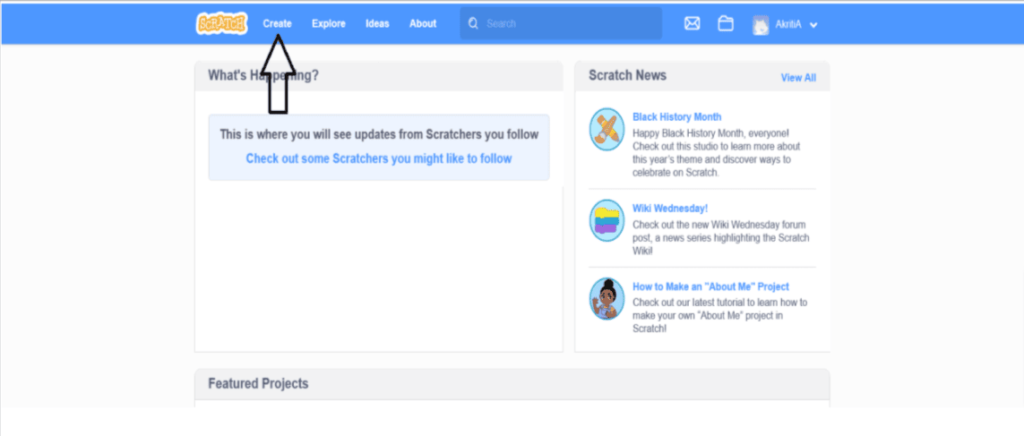
Step 3: Now, you will see a screen just like the one shown in the image below, select the paint option from sprites.
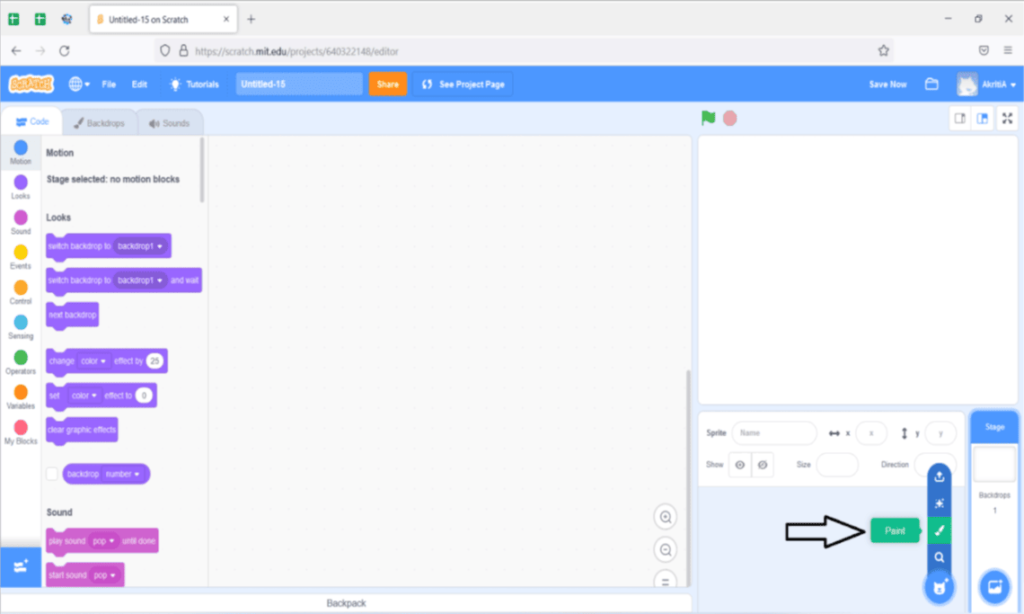
Step 4: Now, you will see the screen of costumes, here first select the Text option as shown in the image below.
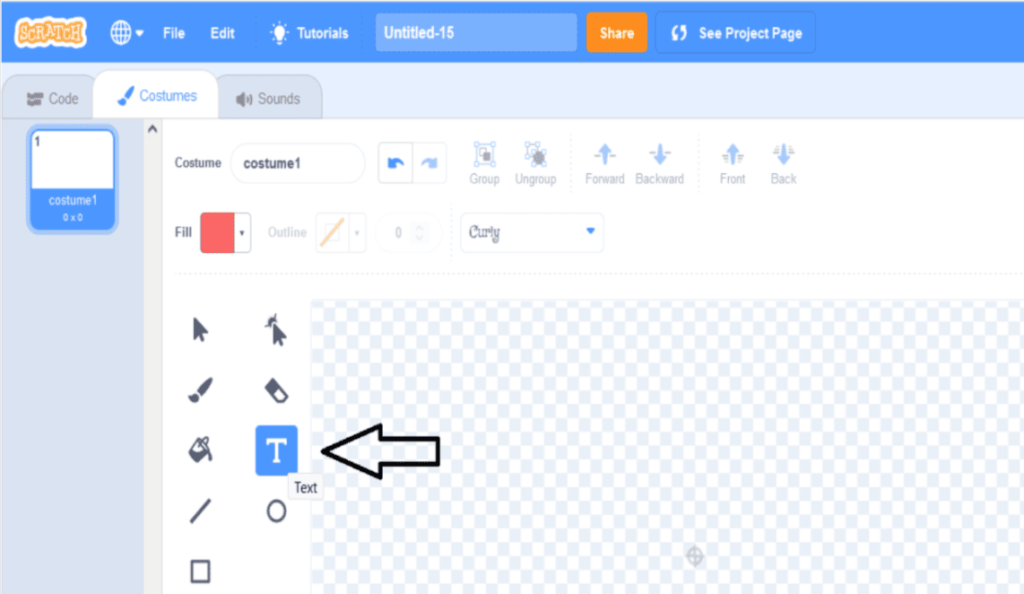
Step 5: Now, press the start key on your keyboard. Or ; (start+.) to open an emojis tab like the one shown in the image below.
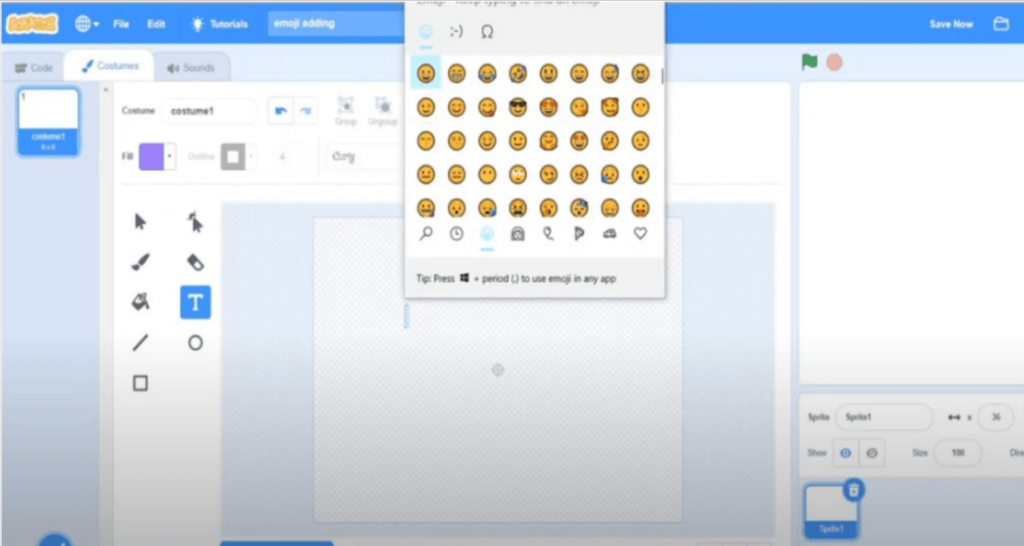
Step 6: Now, if you can see an emoji as your sprite in Scratch as shown in the image below then you have successfully added emoji as a Sprite.
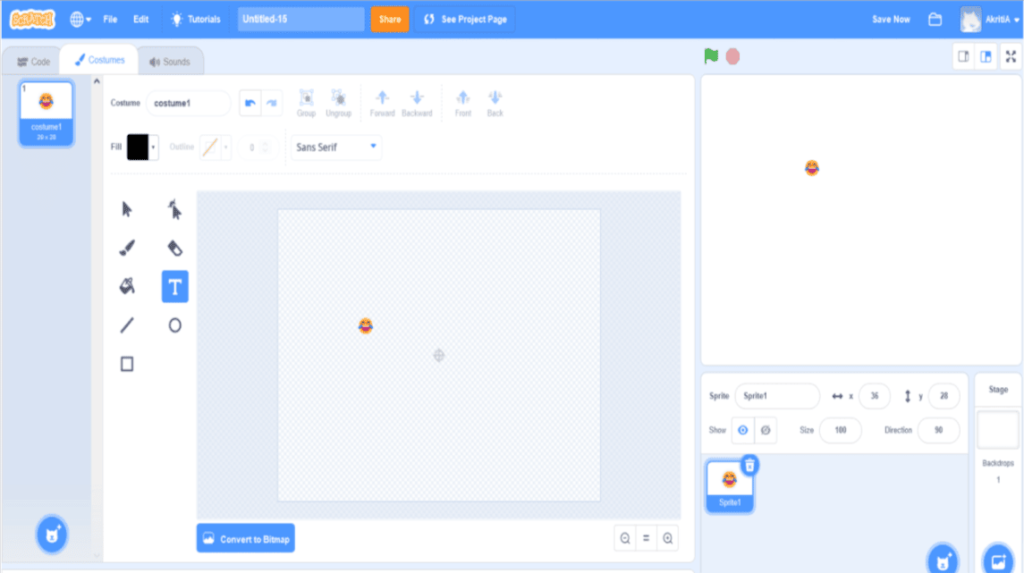
That’s it! You just learned all about a very cool feature in scratch that can make your project more fun and Interesting.
Now, enjoy this one-of-a-kind Scratch feature by creating amazing projects with emojis.
Conclusion
When it comes to being creative in Scratch, there are no limits. A project’s creativity is entirely dependent on the person who is creating it and their vision.
Scratch projects, on the other hand, can shine if a Scratcher is familiar with some cool Scratch features and knows how to use them to the best of their creative abilities.
Emojis are one such feature that every scratcher should be familiar with.
In addition to making a project more fun and interesting, it can also be used to bring out a character’s emotions, just like its use in our daily lives.

Learn Scratch at BrightChamps with its specially designed curriculum that makes learning programming easy for students in Grade 1-12.
BrightChamps also teaches a variety of other programs that help kids build a foundation in computer programming through activities, interactive lessons, and other means.

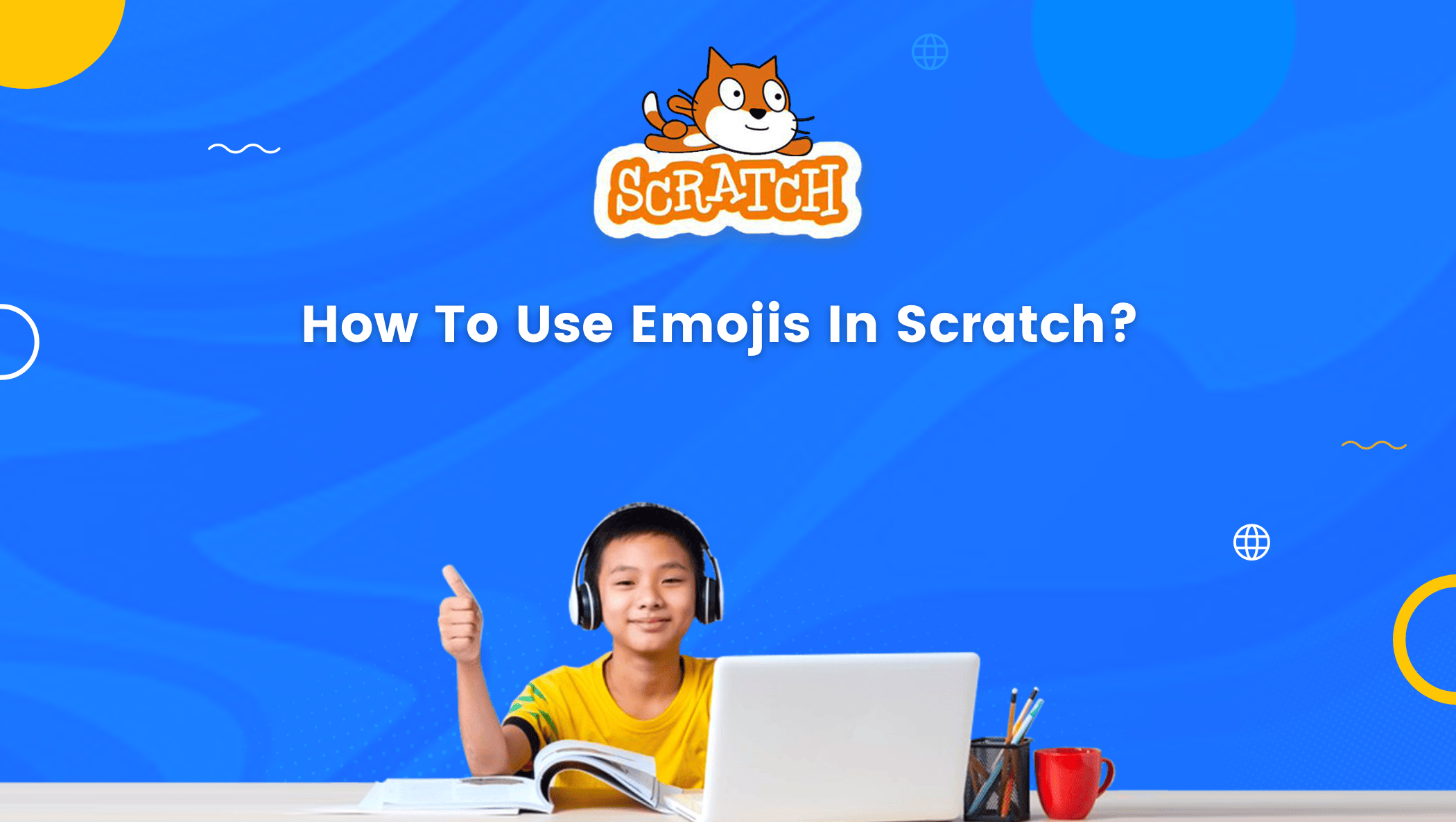


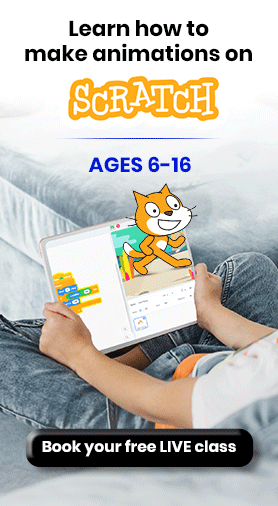
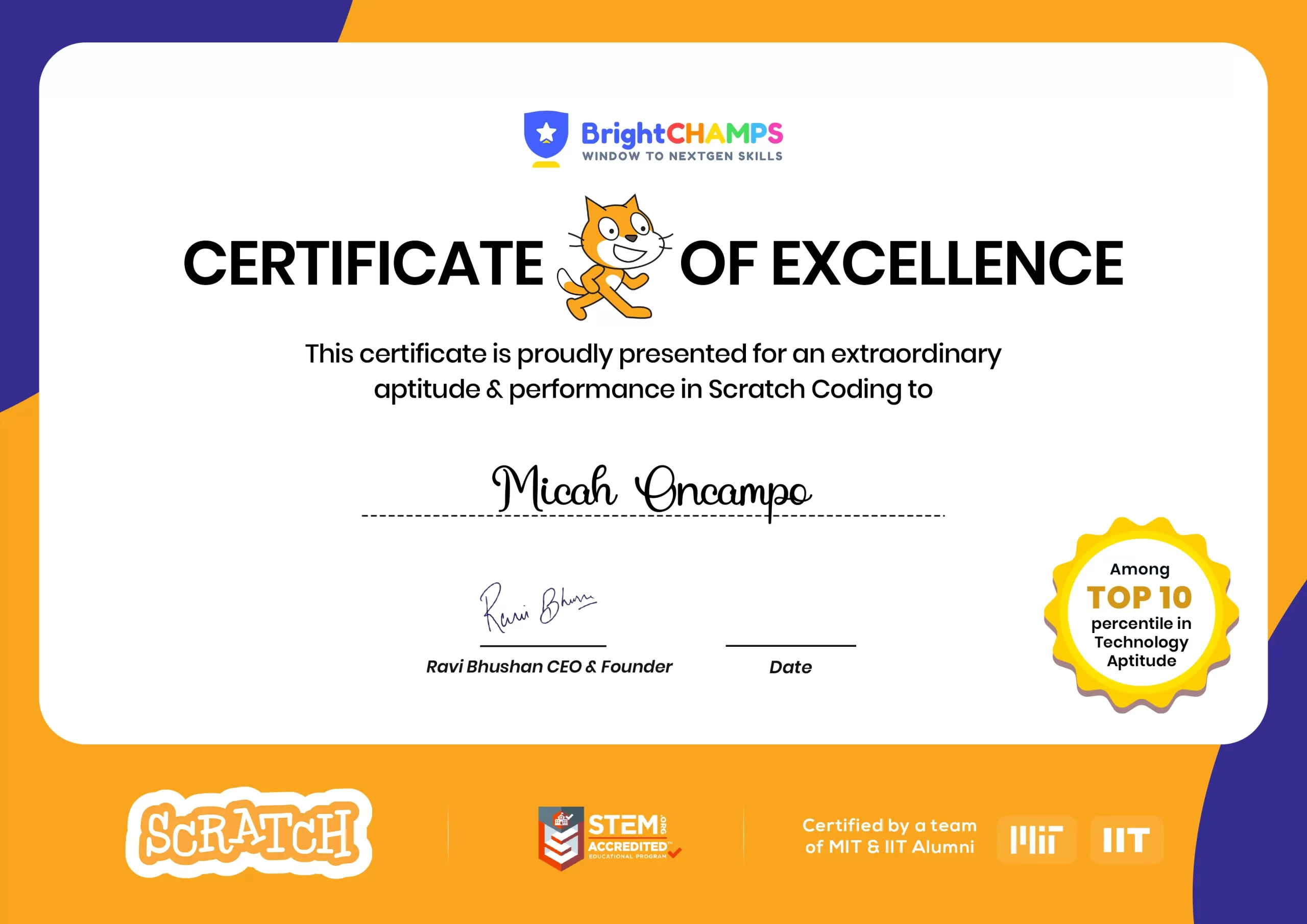
![Ultimate List of 30 Best Scratch Games for Kids [2022 Edition]](https://pages.brightchamps.com/blog/wp-content/uploads/2022/09/Ultimate-List-of-Scratch-Games-for-kids-400x250.jpg)